Organizing Layers
There are two aspects to organizing layers in a project. One is to define the order of appearance of the layers. Layers at lower positions are drawn first and layers at higher positions are drawn at the end. Top layers can hide elements of bottom layers. The other aspect is to create a logical hierarchy based on the nature of the layers. In other words, this allows the creation of groups (and subgroups) of layers that have a logical relationship. For example, there could be a group of layers related to roads, another to hydrography, and another to census. Organizing them in groups makes it easier for the users to work with layers.
To start organizing the layers, open the Layers section of the project.
Ordering layers
To order layers of a project, open the tab titled List. This section presents the layers in their order of appearance. The lowest position is the first layer to be drawn on the map. To change the order, you must use the Modify menu located at the top of the column displaying the position of each layer. You can also select one or more layers and move them using the available options (Move up, Move down, etc.). In addition, you can open a window displaying all the layers and reorder them using drag-and-drop actions.
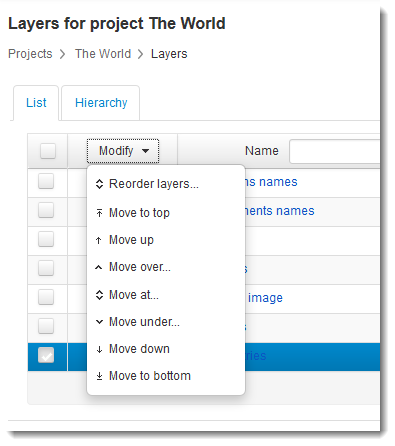
The Modify menu offers many options to modify the order of the layers.
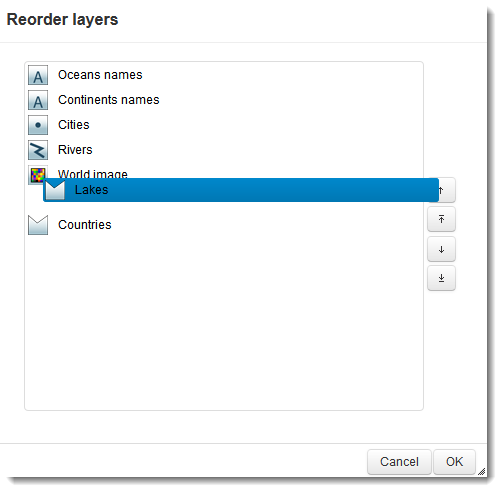
The option Reoder layers... allows for reordering the layers by drag abd drop.
Grouping layers
To organize layers in groups, open the tab named Hierarchy. This section presents the current hierarchy of layers. By default, all layers of the project are in one unique group called Layers. To create a new group, press New group. Fill the layer group parameters as described below.
Layer group |
|
Name |
Enter a name for the new group. The name must be unique. |
Description |
Optionally enter a description for the new group. Used for administrative purposes. |
Visible |
Makes the group initially visible when the project is opened. All visible layers inside the group will be displayed. |
Always listed |
Ensures the group is always listed (displayed in the layer bar) even if it contains no layer. By default, empty groups are not listed. A group can be empty if it contains no layer, if all the layers it contains are not listed or if the user doesn't have the permission to see the layers of the group. |
Once groups have been created, you can move layers towards these groups using the Modify menu located at the top of the column displaying the position of each layer.
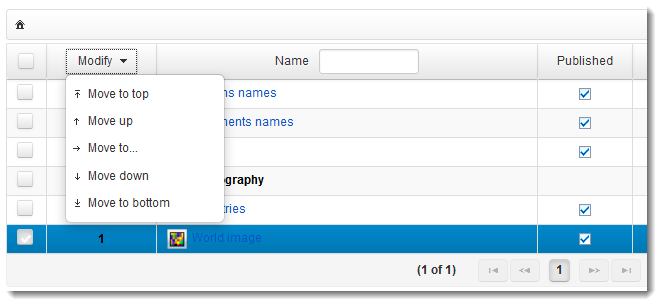
The menu Modify offers many options to move a layer inside a group or to another group of layers.
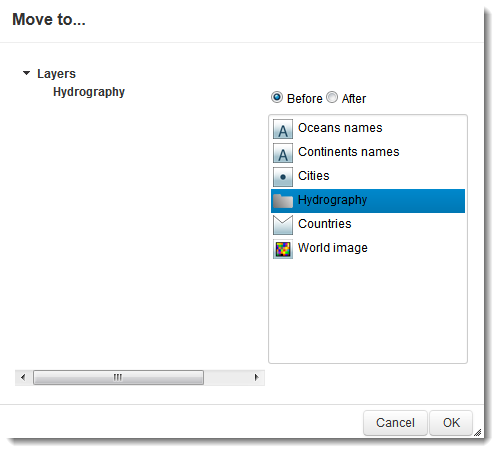
The option Move to... allows for moving a layer to another group.