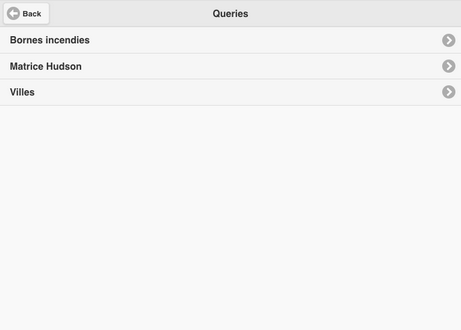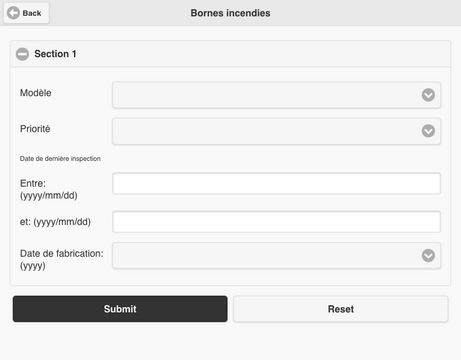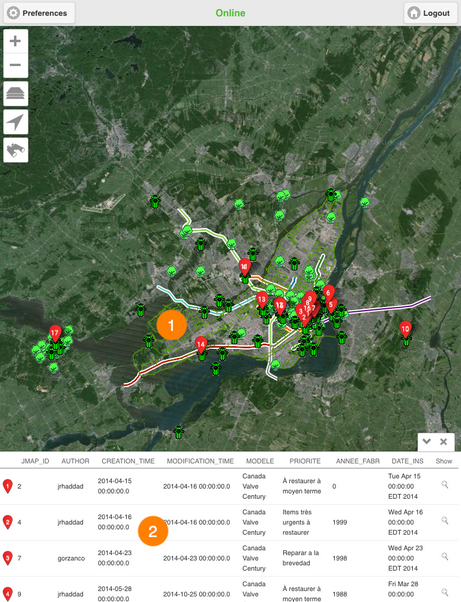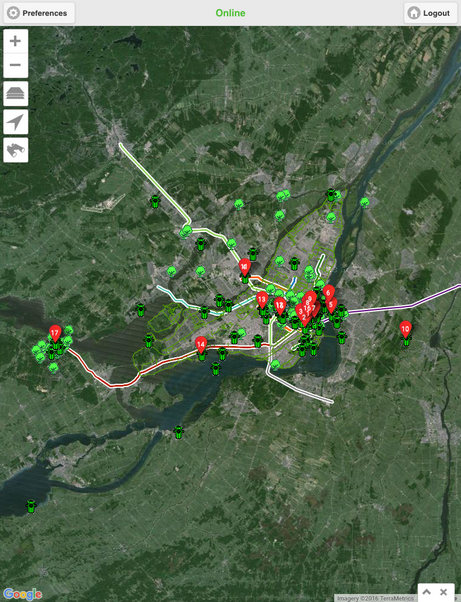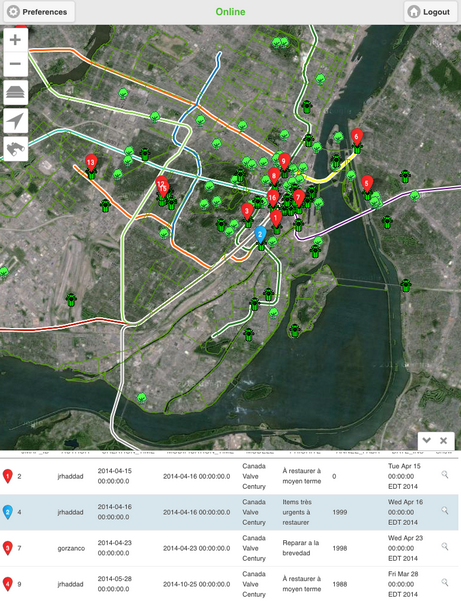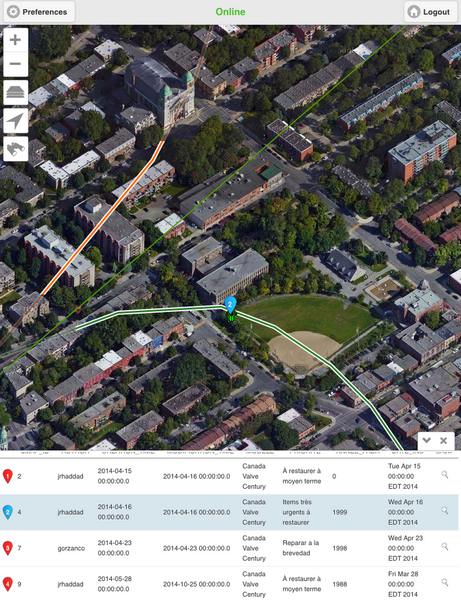Performing Queries
You can select layer elements based on their attributes by performing queries. These are configured by your JMap administrator.
To perform a query:
1.Touch the ![]() icon. The Queries interface displays with the list of available queries.
icon. The Queries interface displays with the list of available queries.
2.Touch the arrow ![]() of the desired query. The query form displays.
of the desired query. The query form displays.
3.Touch the arrow ![]() to display the drop-down menu of values for each attribute. Select the desired values.
to display the drop-down menu of values for each attribute. Select the desired values.
You can only select values for certain attributes. For some of these, you can select more than one value.
4.Touch Submit to send the query form to JMap Server. The map interface displays after a few moments.
1 |
The elements retrieved by the query are centered in the map interface. Numbered markers |
2 |
The selection explorer shows the elements retrieved by the search in rows and their attributes organized into columns. |
5.Touch ![]() to hide the selection explorer. Only the map interface is displayed, with the retrieved elements.
to hide the selection explorer. Only the map interface is displayed, with the retrieved elements.
6.Touch ![]() to redisplay the selection explorer.
to redisplay the selection explorer.
7.Touch an element's row to select it. The red marker ![]() turns blue
turns blue ![]() , both on the map and in the explorer. In the explorer, the row of that element will turn blue.
, both on the map and in the explorer. In the explorer, the row of that element will turn blue.
You can select several elements at the same time.
8.Touch the icon ![]() in an element's row to center that element in the map.
in an element's row to center that element in the map.
9.Touch ![]() to clear the query results. The selection explorer and the markers in the map interface all disappear. The map interface stays in the same view.
to clear the query results. The selection explorer and the markers in the map interface all disappear. The map interface stays in the same view.