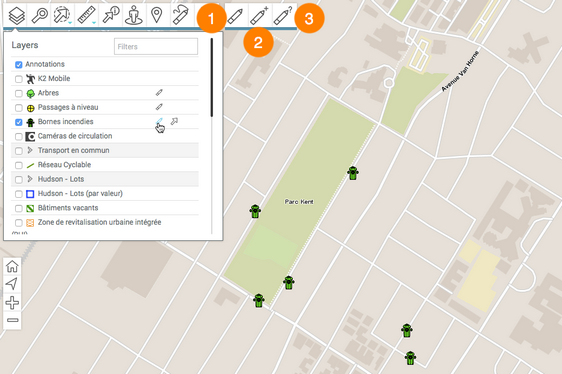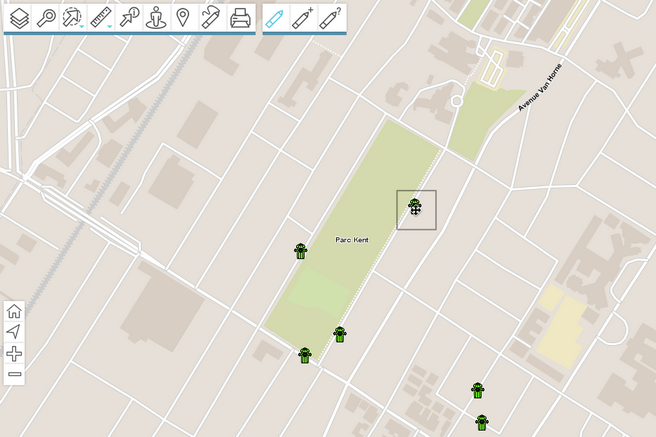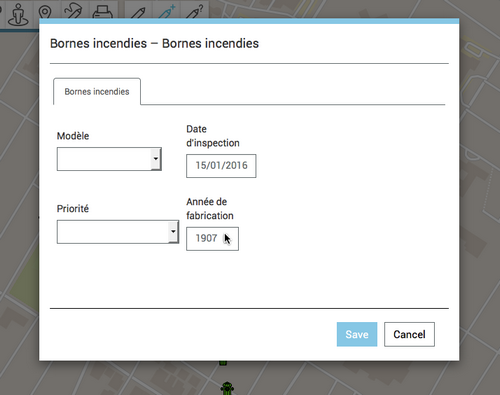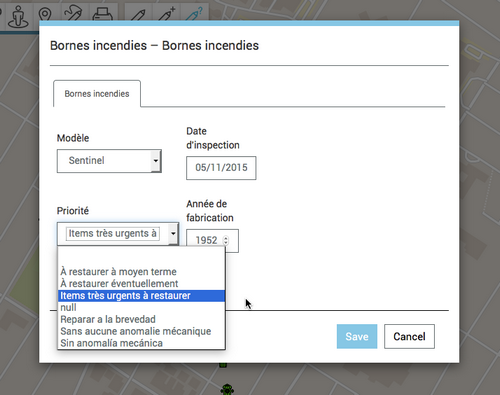Editing Data
Some of the application's layers are editable, which means users who have the right permissions can create new elements on the layer, remove existing elements and modify the location and attributes of existing elements.
To edit the elements of a layer:
1.Click on ![]() Layers to display the list of layers for the application. The
Layers to display the list of layers for the application. The ![]() icon indicates that the layer is editable.
icon indicates that the layer is editable.
2.Click on the ![]() icon of the layer you wish to edit. The icon turns blue
icon of the layer you wish to edit. The icon turns blue![]() , indicating that the editing functions are enabled. The editing tools are displayed next to the toolbar.
, indicating that the editing functions are enabled. The editing tools are displayed next to the toolbar.
1 |
This tool is used to modify the position of an element in the editable layer. |
2 |
This tool is used to create a new element in the editable layer. |
3 |
This tool is used to open a form, which allows you to modify the value of an element's attributes. |
Modifying the position of an element
1.Click on ![]() Edit Element to enable the tool. The icon turns blue
Edit Element to enable the tool. The icon turns blue ![]() .
.
2.Click on the element whose position you wish to change. The element will be placed in a grey box, indicating it has been selected to be edited.
3.By clicking on the left mouse button, drag and drop the element to the desired position.
4.Repeat steps 2 and 3 to move other elements.
5.Click on ![]() to disable the tool. The icon turns grey
to disable the tool. The icon turns grey ![]() .
.
Creating an element
3.Click on ![]() Create elements to enable the tool. The icon turns blue
Create elements to enable the tool. The icon turns blue ![]() .
.
4.Click on the location where you wish to create the element. A form displays, allowing you to define attribute values.
6.Enter the attribute values in the appropriate fields.
7.Click on Save to create the new element. The element displays in the map.
8.Repeat steps 2, 3 and 4 to create other elements.
9.Click on ![]() to disable the tool. The icon turns grey
to disable the tool. The icon turns grey ![]() .
.
Modifying the value of an element's attributes
1.Click on ![]() Check Element's Form to enable the tool. The icon turns blue
Check Element's Form to enable the tool. The icon turns blue ![]() .
.
2.Click on the element whose data you wish to modify. The element will be placed in a grey box. A form displays, allowing you to define attribute values.
3.Configure the attribute values in the appropriate fields.
4.Click on Save to save the changes.
5.Repeat steps 2, 3, and 4 to modify the attribute values of other elements.
6.Click on ![]() to disable the tool. The icon turns grey
to disable the tool. The icon turns grey ![]() .
.