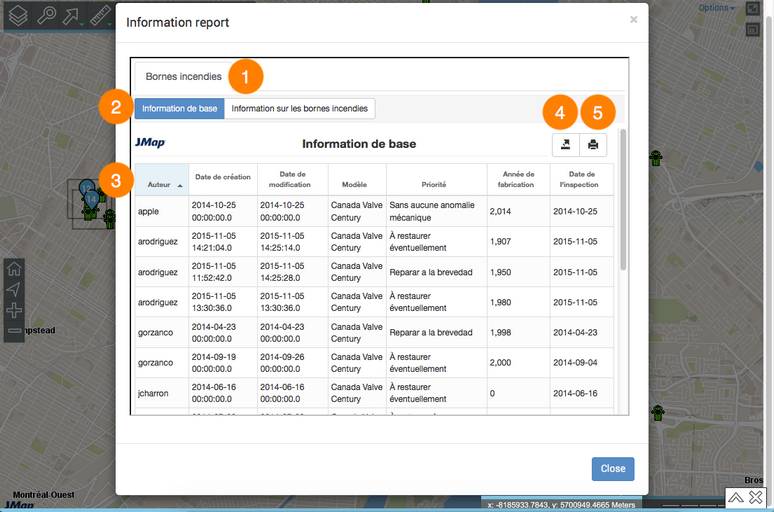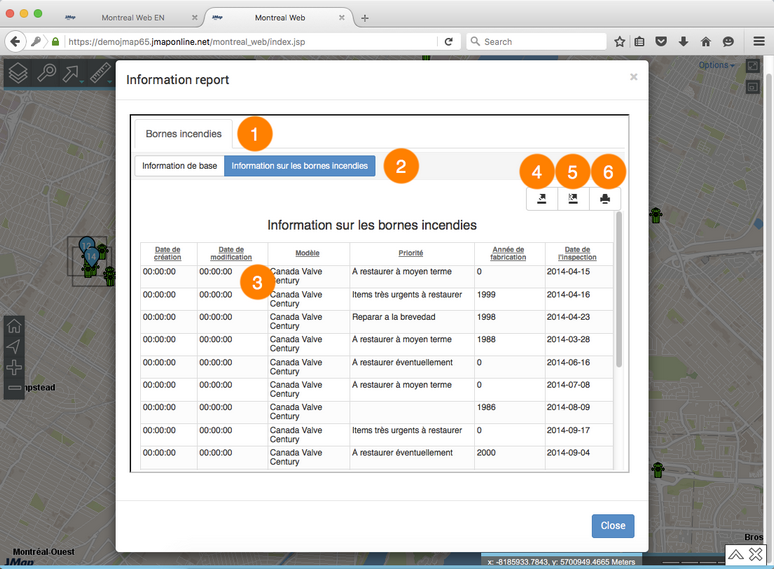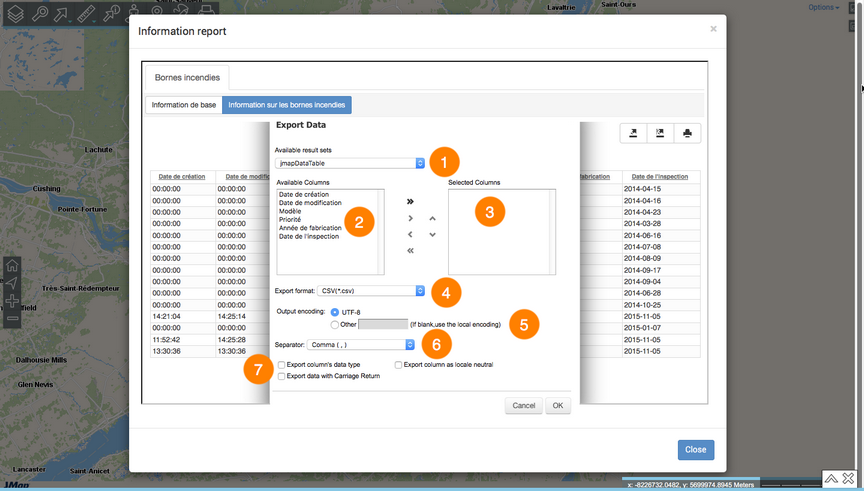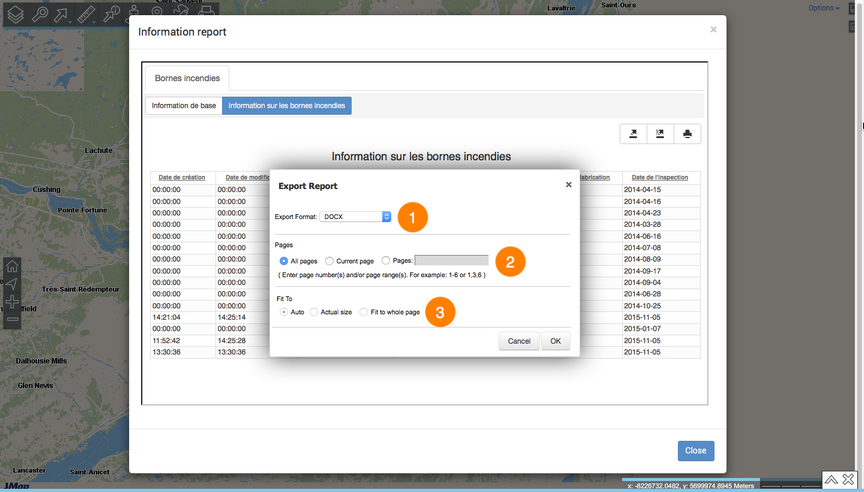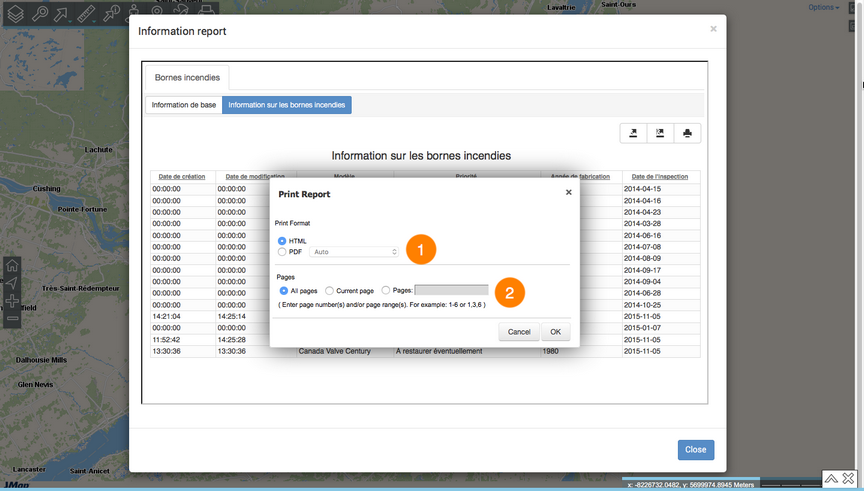Performing Searches
JMap Web allows you to perform two types of searches:
•Searches for addresses and locations using Google Maps.
•Searches for the elements of a layer based on those elements' attribute values. The elements selected are displayed on the map, and you can access their descriptive information.
Performing a search with Google Maps
To perform a search:
1. Click on ![]() Search. The list of available searches appears.
Search. The list of available searches appears.
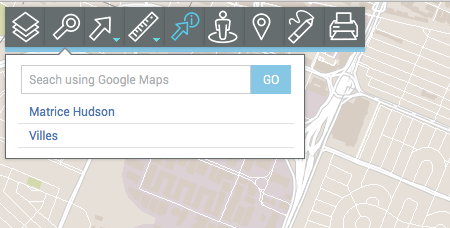
2.Enter your search terms in the Search using Google Maps field.
You do not have to display a Google base map.
3.Click on Go. The chosen location is centered in the map interface.
Searching the application layers
To search for layer elements based on the values of their attributes:
1. Click on ![]() Search. The list of available searches displays.
Search. The list of available searches displays.
2.Click on the title of the search you are interested in. The search form displays.
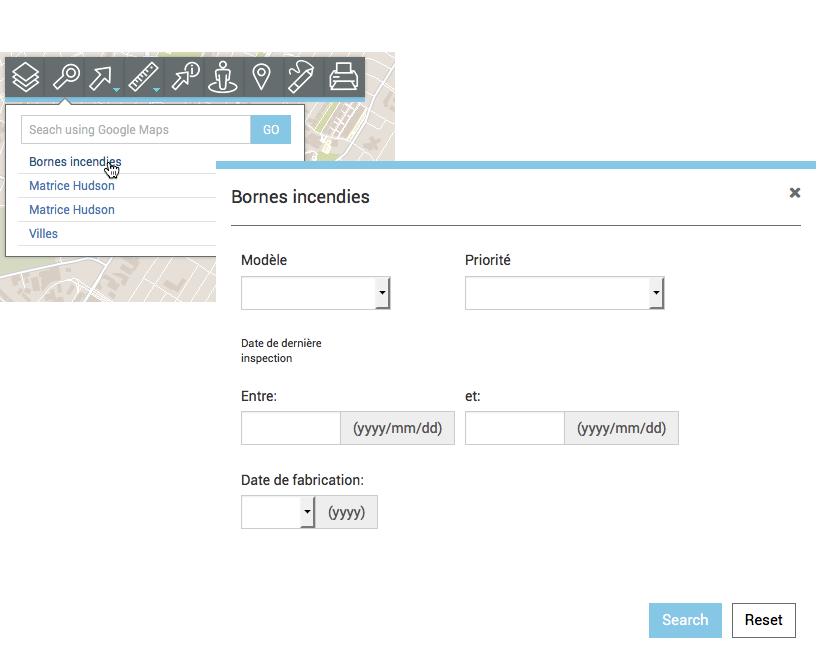
3.Click on the arrows ![]() to display the value menu of each attribute. Select the values you are looking for.
to display the value menu of each attribute. Select the values you are looking for.
You can only select data for a few attributes. For certain attributes, you can select more than one value.
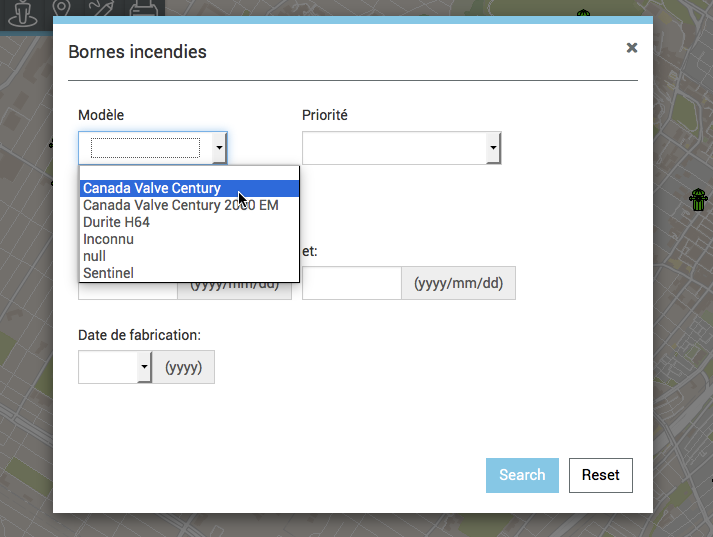
4.Click on Reset if you wish to return to the empty search form and delete the values you selected.
5.Click on Search once you have filled out the search form. The results of the query are displayed. In the map interface, the elements retrieved are identified with markers and placed in a box. The selection explorer displays the data of these elements' attributes.
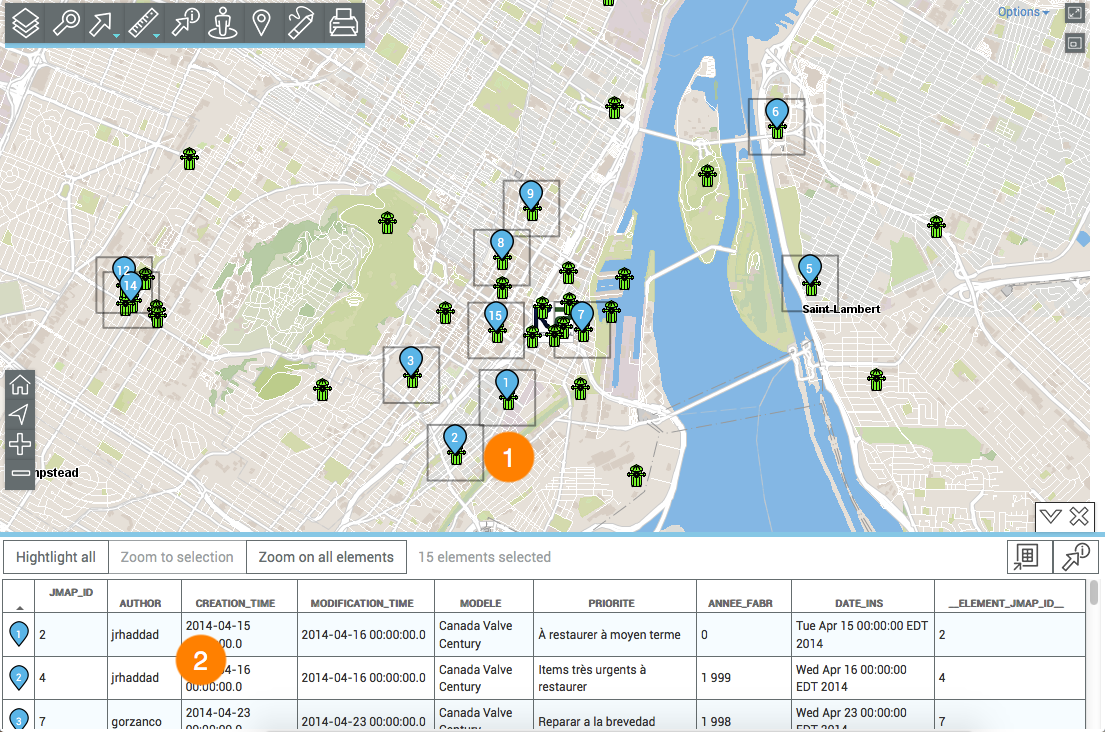
1 |
The selected elements are identified with the numbered markers |
2 |
The selection explorer is deployed, displaying the elements retrieved as results in rows and their attributes in columns. Various functions allow you to work with the information in the table. |
6.Click on ![]() to hide the selection explorer. Only the map interface displays with the elements retrieved.
to hide the selection explorer. Only the map interface displays with the elements retrieved.
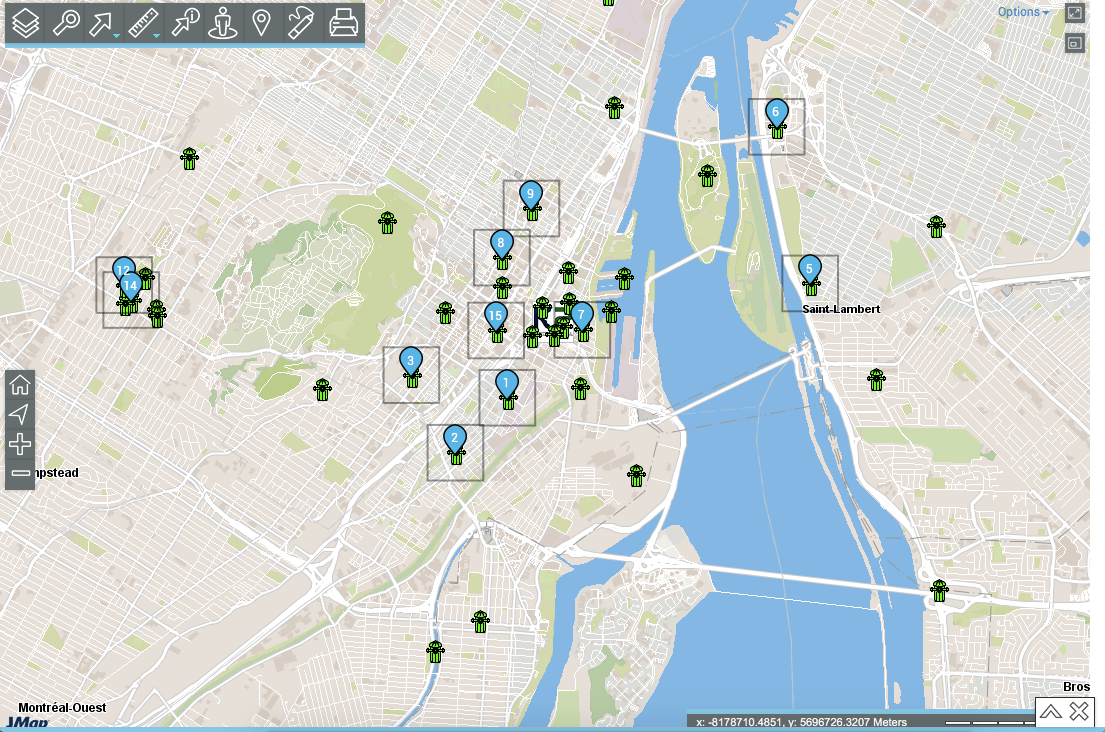
7.Click on ![]() to redisplay the selection explorer.
to redisplay the selection explorer.
8.Click on ![]() to erase the search results. The selection explorer and the markers in the map interface all disappear. The map interface maintains the same view.
to erase the search results. The selection explorer and the markers in the map interface all disappear. The map interface maintains the same view.
Working with search results
Several tools are available to work with search results.
The selection explorer allows you to view and organize the attribute data of the elements retrieved.
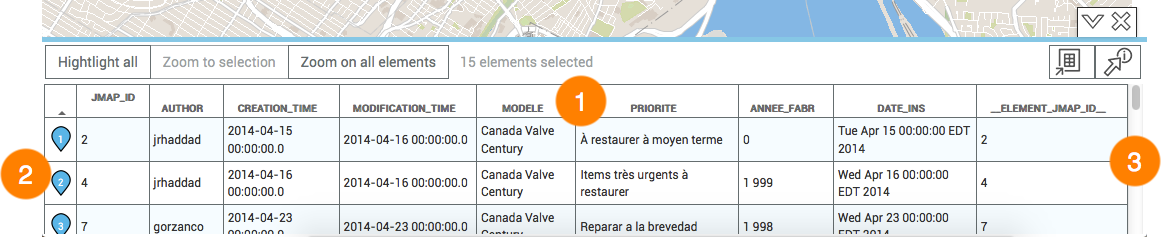
1 |
The first line contains the names of the attributes. You can sort the data in ascending or descending order. |
2 |
The first column contains the number of each element, indicated with a blue marker |
3 |
The vertical bar allows you to scroll through the table and display the elements retrieved. |
Other functions are available to select and filter data based on attribute values or to export the data to a file.
Selecting elements
Elements can be selected manually or using specific buttons.
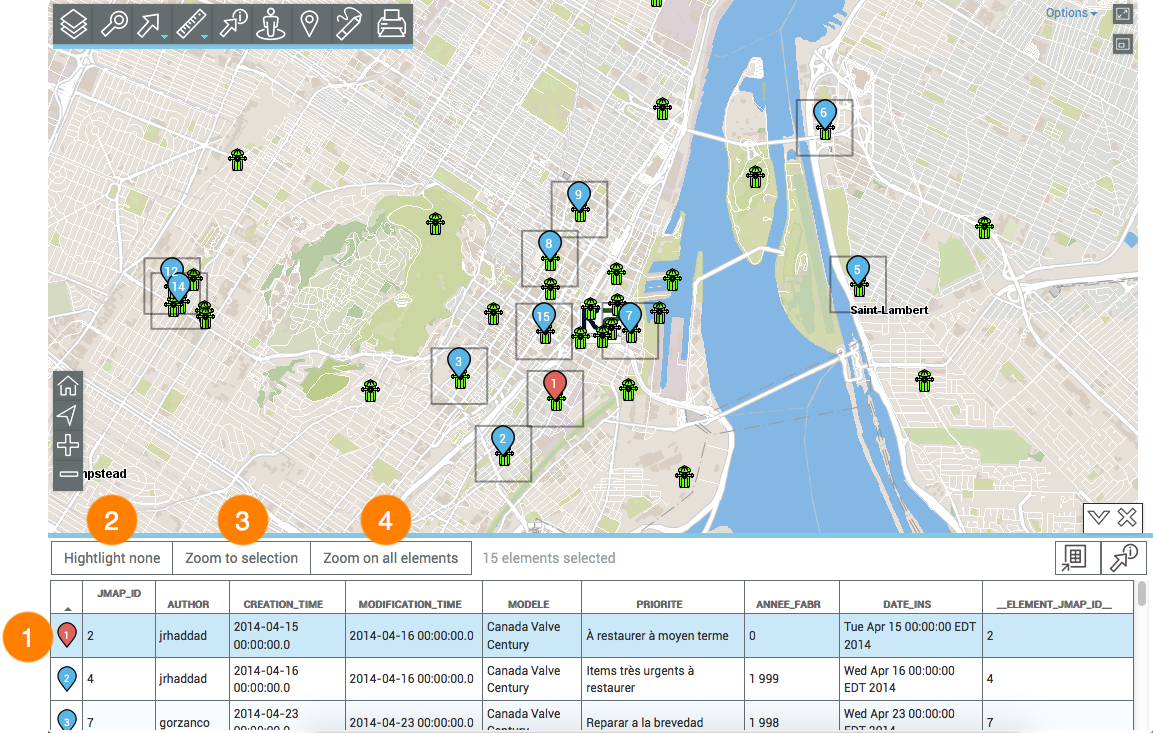
1 |
Click on one or more elements in the explorer to select them. The blue marker Double-click on an element to place it in the center of the map. |
2 |
The Highlight all button automatically changes to Highlight none when elements are already selected. This button allows you to select or unselect the whole set of elements retrieved by the search. |
3 |
The Zoom to selection button places the selected element(s) in the center of the map interface. |
4 |
The Zoom on all elements button displays all elements retrieved by the search. |
Exporting data
You can export the search results to an Excel file.
1.Click on the ![]() button to export the table to an Excel file. The file will be downloaded to the folder you specify.
button to export the table to an Excel file. The file will be downloaded to the folder you specify.
Generating an information report
If the JMap administrator configured reports for the data layer, you can generate an information report for the elements returned by the search. The reports may have basic or advanced functionality. If no report has been configured for the layer, when you try to generate one, a message indicates that there is no report.
1.Click on the ![]() button to generate the report for the selection. The interface of the basic report is as follows.
button to generate the report for the selection. The interface of the basic report is as follows.
1 |
Name of the map layer to which the elements selected in the search belong. |
2 |
Name of the report. |
3 |
This table is similar to the selection explorer. Elements are displayed in rows, and the columns represent the element attributes. The column headers allow you to sort the elements in ascending or descending order. |
4 |
This tool allows you to export the report to an Excel file. |
5 |
This tool allows you to print the report. |
2.Click on the name of the other report (if it exists) to display it. If it is an advanced report, other tools will be available:
1 |
Name of the map layer to which the elements selected by the search belong. |
2 |
Name of the report. |
3 |
This table is similar to the selection explorer. Elements are displayed in rows, and the columns represent the element attributes. The column headers allow you to sort elements in ascending or descending order. |
4 |
This tool allows you to export attributes to a CSV file. Details are presented below. |
5 |
This tool allows you to export the report to a file. Details are presented below. |
6 |
This tool allows you to print the report. Details are presented below. |
3.Click on Close to close the report and return to the selection explorer.
Exporting report data, in whole or in part, to a file
Data contained in the advanced report can be exported to a CSV file to be used with other software, such as spreadsheets.
1 |
Name of the database containing the data. |
2 |
Data available to be exported. Using the |
3 |
Data exported to the file. Using the Using the |
4 |
CSV is the file format. |
5 |
You can select a type of encoding for the data. |
6 |
You must specify a separator for the data columns. |
7 |
You can specify a column format. This information is important to read the data with databases or other software (when the CSV file is open in Excel, for instance). |
Exporting the report to a file
The report can be exported to a file.
1 |
Format of the file to which the report will be exported. The following formats are available: DOCX, Excel (XLS), OpenDocument Presentation (ODP), OpenDocument Spreadsheet (ODS), OpenDocument Text (ODT), PDF, PostScript (PS), PowerPoint (PPT), PPTX, Spudsoft Excel, Word (DOC), and XLSX. |
2 |
You can select the pages of the report you wish to export. |
3 |
You can configure how the report will fit in the file. |
Printing the report
The report can be saved in a certain format for printing and sharing purposes.
1 |
The format in which the report will be printed. The following formats are available: HTML and PDF. PDF offers three options: Auto: Adjusts the document automatically. Actual size: Maintains the current size of the report. Fit to whole page: Adjusts the size of the report to a single page. |
2 |
You can select the report pages you wish to print. |