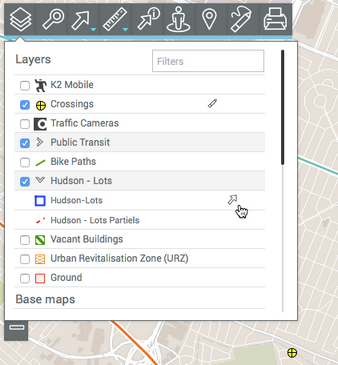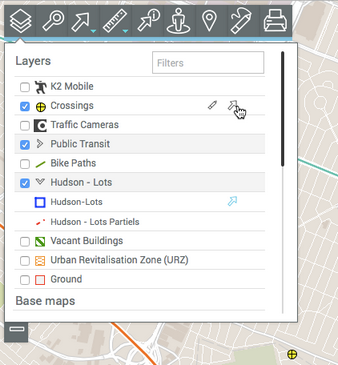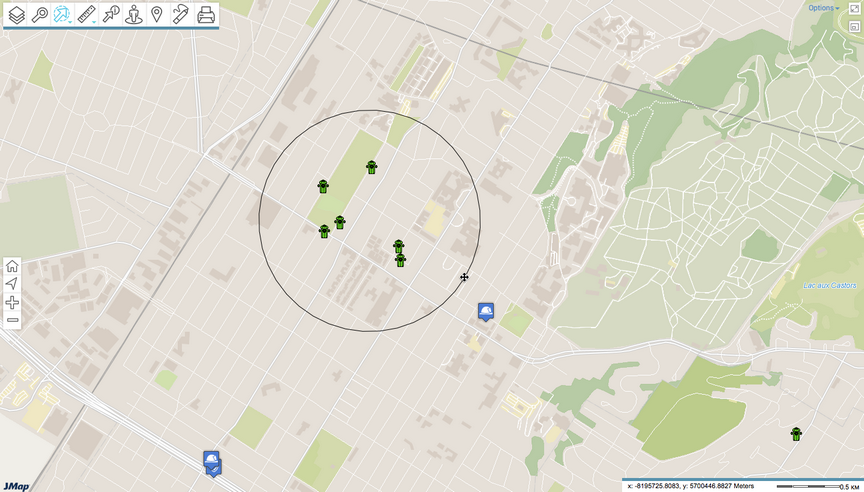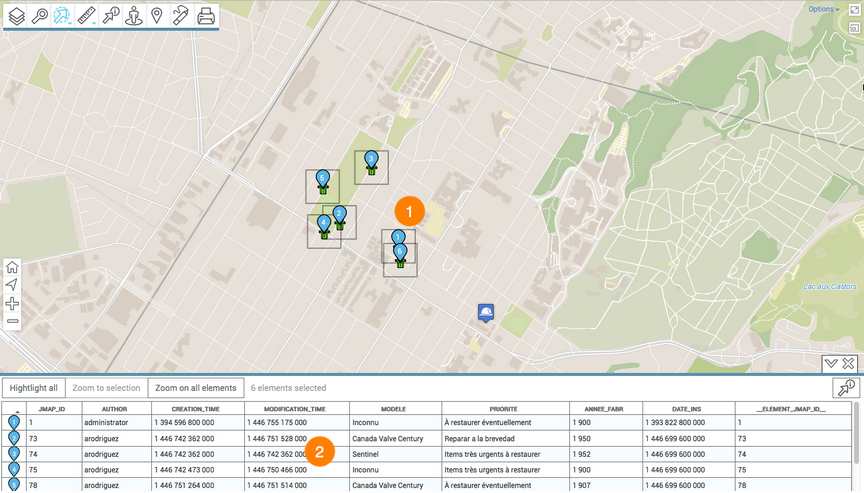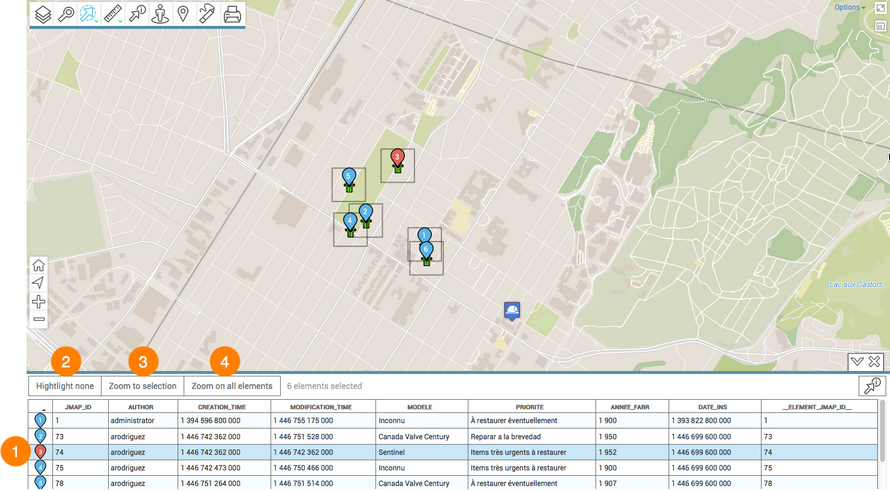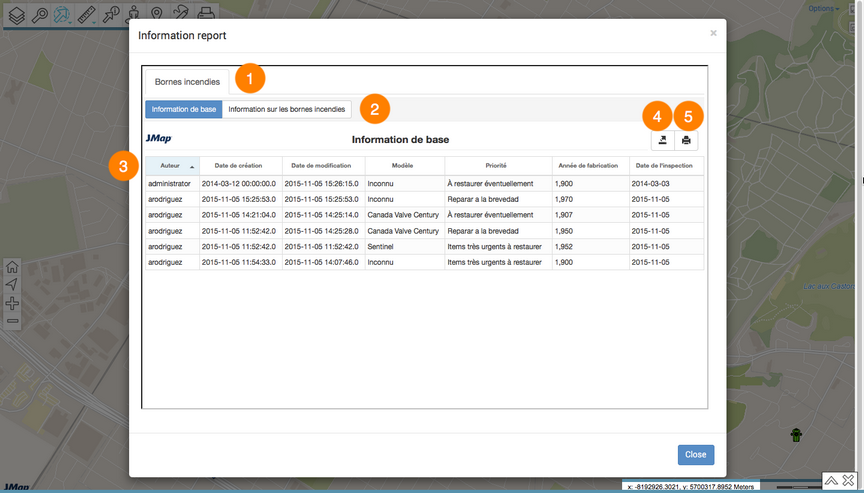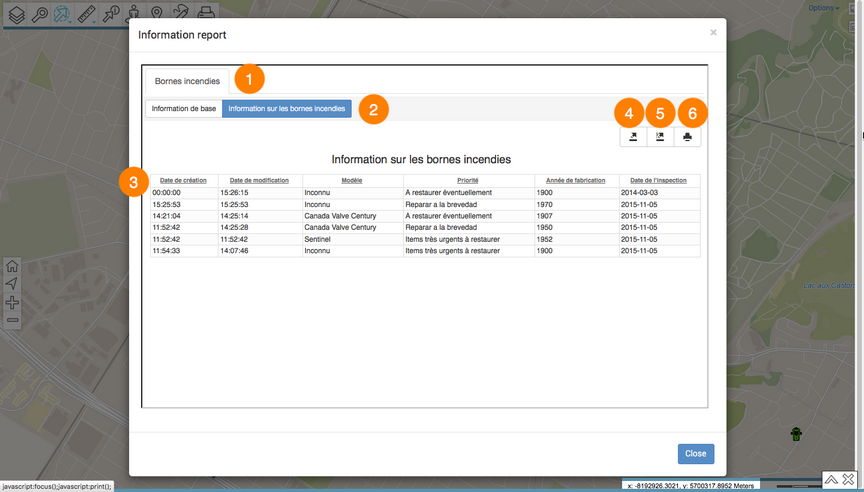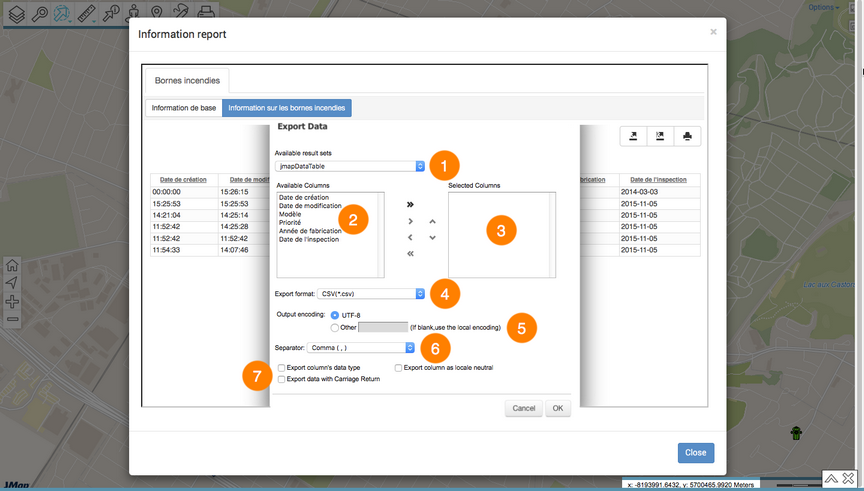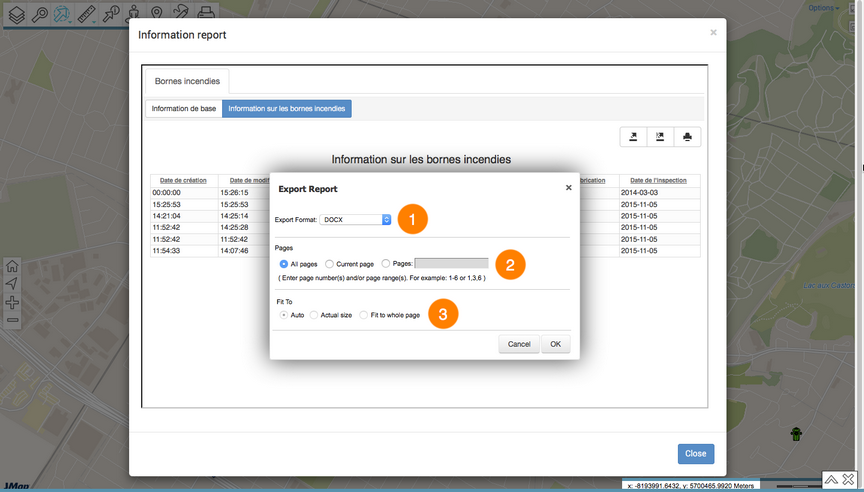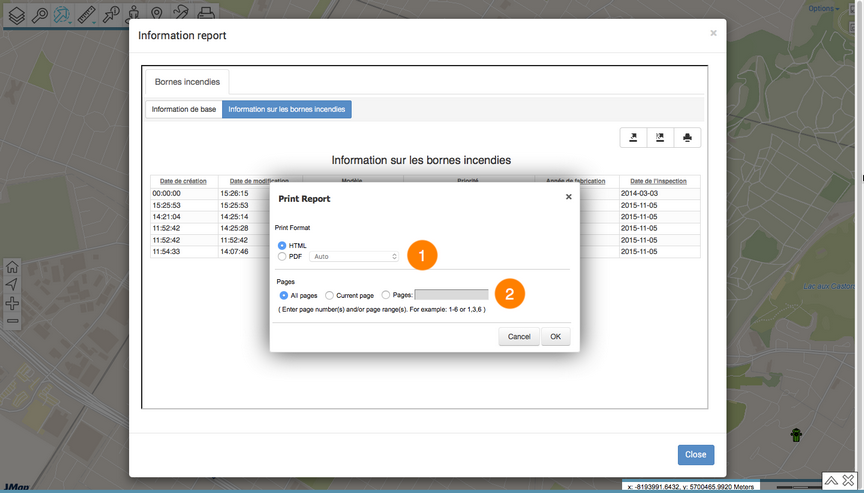Selecting Elements in the Map Interface
You can select elements of a layer directly on the map interface using the selection tools. Afterwards, you can access the selection's descriptive information.
You can select the elements of one layer at a time; before selecting a layer's elements, you must make that layer selectable. To do so, follow these steps:
1.Place the mouse pointer on the row of the layer you are interested in, on the right of the layer's name. A grey arrow ![]() displays.
displays.
2.Click on the grey arrow ![]() . The arrow will turn blue
. The arrow will turn blue ![]() , which indicates that the layer's elements can be selected using the interactive selection tools.
, which indicates that the layer's elements can be selected using the interactive selection tools.
Each set of data in a composite layer can be made selectable independently from the others.
3.Click on the blue arrow ![]() if you no longer want the layer data to be selectable. The arrow becomes grey again
if you no longer want the layer data to be selectable. The arrow becomes grey again ![]() .
.
Selecting elements using the selection tools
To select elements directly in the map interface:
1. Click on the selection tool ![]() . The drop-down list of selection tools displays.
. The drop-down list of selection tools displays.
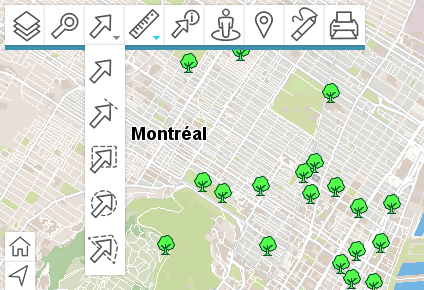
|
Punctual selection Allows you to select one element at a time. Click on an element to select it. |
|
Linear selection Allows you to select one or more elements by drawing a line. Any elements the line touches will be selected. Note: this option does not work with points on the map. Enable the tool and draw a line on the map. |
|
Rectangular selection Allows you to select one or more elements by drawing a rectangle. Any elements included in the rectangle, in whole or in part, will be selected. The rectangle's dimensions will be displayed. Enable the tool and draw a rectangle on the map. |
|
Circular selection Allows you to select one or more elements by drawing a circle. Any elements included in the circle, in whole or in part, will be selected. The radius of the circle will be displayed. Enable the tool and draw a circle on the map. |
|
Polygonal selection Allows you to select one or more elements by drawing a polygon. Any elements included in the polygon, in whole or in part, will be selected. The polygon's dimensions will be displayed. Enable the tool and draw a polygon on the map. Double-click or press the space bar to complete the polygon. |
Note: With any selection tool, you can hold the SHIFT key of your keyboard to add elements to an existing selection.
2.Click on one of the tools to enable it. The icon of the enabled tool turns blue and displays in the toolbar.
3.Select the element or elements you are interested in. In the map interface, the selected elements will be placed in a box and identified with a marker, and the selection explorer will automatically display.
1 |
Selected elements are placed in a box and identified using numbered markers |
2 |
The selection explorer is deployed, showing the selected elements in rows and their attributes in columns. Various functions allow you to work with the data in the table. |
4.Click on ![]() to hide the results table. Only the map interface with the selected elements is displayed.
to hide the results table. Only the map interface with the selected elements is displayed.
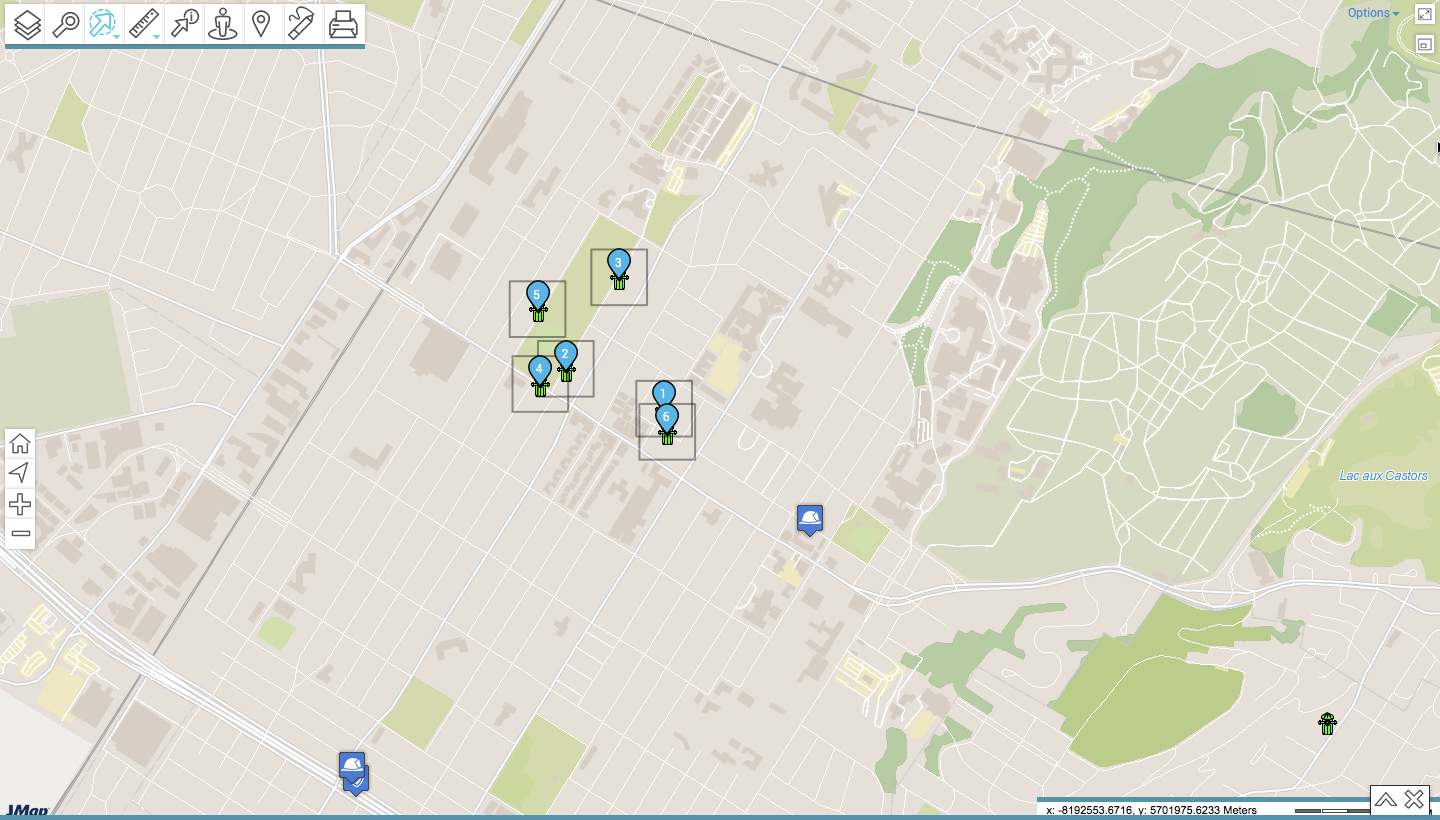
5.Click on ![]() to redisplay the elements explorer.
to redisplay the elements explorer.
6.Click on ![]() to delete the results of the selection. The elements explorer and the markers in the map interface are no longer displayed.
to delete the results of the selection. The elements explorer and the markers in the map interface are no longer displayed.
The map interface stays in the same view.
Working with a selection of elements
Several tools can be used to access descriptive information on the selected elements.
The selection explorer allows you to view and organize data on the attributes of the selected elements.

1 |
The first line contains the names of the attributes. You can sort the data in ascending or descending order. |
2 |
The first column contains the number of each element, identified with a blue marker |
3 |
The vertical bar allows you to scroll through the list of selected elements. |
Other functions are available to select and filter data based on attribute values or to export the data to a file.
Selecting elements
Elements can be selected manually or using specific buttons.
1 |
Click on one or more elements in the explorer to select them. The blue marker Double-click on an element to place it in the center of the map. |
2 |
The Highlight all button automatically changes to Highlight none when elements are already selected. This button allows you to select or unselect the whole set of elements retrieved by the search using the selection tool. |
3 |
The Zoom to selection button places the selected element(s) in the center of the map interface. |
4 |
The Zoom on all elements button displays all elements retrieved by the search. |
Generating an information report
If the JMap administrator configured reports for the layer of the selected elements, you can generate an information report for the selection. The reports may have basic or advanced functionality. If no report has been configured for the layer, when you try to generate one, a message indicates that there is no report.
1.Click on the ![]() button to generate the report for the selection. The interface of the basic report is as follows:
button to generate the report for the selection. The interface of the basic report is as follows:
1 |
Name of the map layer to which the elements selected in the search belong. |
2 |
Name of the report. |
3 |
Table similar to the selection explorer. The elements are displayed in rows, and columns represent the element attributes. The column headers allow you to sort the elements in ascending or descending order. |
4 |
This tool allows you to export the report to an Excel file. |
5 |
This tool allows you to print the report. |
2.Click on the name of the advanced report (if it exists). Other tools will be available:
1 |
Name of the map layer to which the elements selected in the search belong. |
2 |
Name of the report. |
3 |
This table is similar to the selection explorer. Elements are displayed in rows, and the columns represent the element attributes. The column headers allow you to sort the elements in ascending or descending order. |
4 |
This tool allows you to export the attributes to a CSV file. Details are presented below. |
5 |
This tool allows you to export the report to a file. Details are presented below. |
6 |
This tool allows you to print the report. Details are presented below. |
3.Click on Close to close the report and return to the selection explorer.
Exporting report data, in whole or in part, to a file
Data contained in the advanced report can be exported to a CSV file to be used with other software, such as spreadsheets.
1 |
Name of the database containing the data. |
2 |
Data available to be exported. Using the |
3 |
Data exported to the file. Using the Using the |
4 |
CSV is the file format. |
5 |
You can select a type of encoding for the data. |
6 |
You must specify a separator for the data columns. |
7 |
You can specify a column format. This information is useful to read the data with databases or other software (when the CSV file is opened with Excel, for instance). |
Exporting the report to a file
The report can be exported to a file.
1 |
Format of the file to which the report will be exported. The following formats are available: DOCX, Excel (XLS), OpenDocument Presentation (ODP), OpenDocument Spreadsheet (ODS), OpenDocument Text (ODT), PDF, PostScript (PS), PowerPoint (PPT), PPTX, Spudsoft Excel, Word (DOC), XLSX. |
2 |
You can select the pages of the report you wish to export. |
3 |
You can configure how the report will fit in the file. |
Printing the report
The report can be saved in a certain format for printing and sharing purposes.
1 |
The format in which the report is saved. The following formats are available: HTML and PDF. PDF offers three options: Auto: Adjusts the document automatically. Actual size: Maintains the current size of the report. Fit to whole page: Adjusts the size of the report to a single page. |
2 |
You can select the report pages you wish to print. |