The following walk-through guide describes the major steps for configuring and publishing a map with JMap.
Make sure JMap Server is running. If it was installed as a service on Windows, you must start it using the Windows Services window. Otherwise, it must be started using the executables in JMAP_HOME/bin or using the shortcuts created during the installation on the server.
To open JMap Admin, you can use the shortcut that was created during the installation inside the installation home directory, on the server. You can also open a web browser and type a URL similar to http://192.168.0.1:8080/jmapadmin. The IP address and port number may vary depending on the installation environment and chosen parameters.
Once JMap Admin is open, you will be prompted for a username and password. The default login after the installation is username "administrator" and the password field is empty.
In JMap Admin, you will need to follow the steps below in order to publish map data.
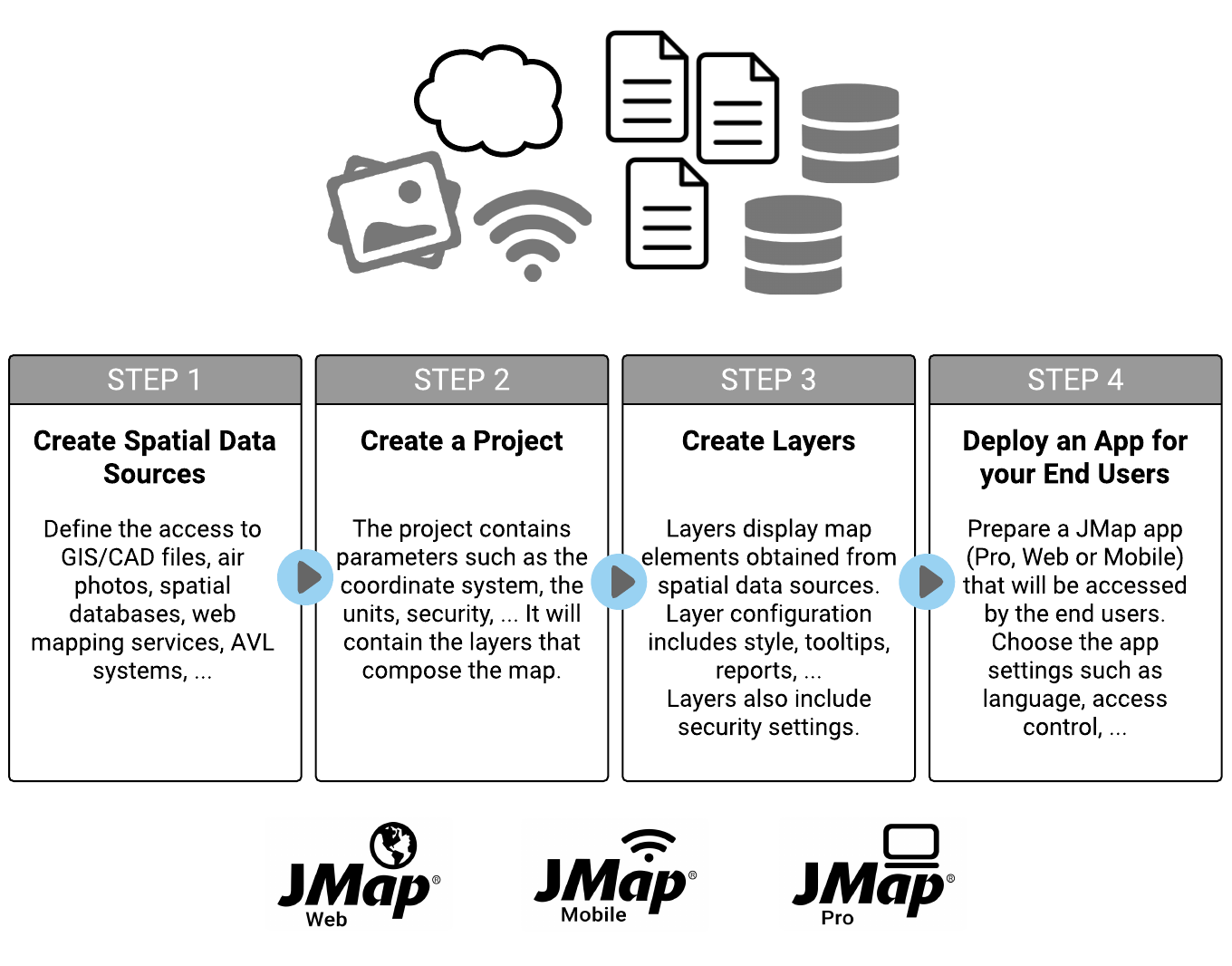
Step 1 — Creating spatial data sources
This step requires that you define your spatial data sources. These can be GIS files, spatial data servers, satellite images, etc. When doing so, you indicate to JMap where to read your data from.
See section Creating Spatial Data Sources for more information.
Step 2 — Creating a project
A project in JMap contains map layer definitions data along with parameters regarding access controls (security), queries, units, etc. By creating a project, you define what information your map will contain and what it will look like.
See section Creating Projects for more information.
Step 3 — Creating layers in the project
At this step, you create the map layers for your new project. Each map layer is associated with a spatial data source. For each layer, you must define the style (how the layer elements will be drawn), labels, thematics, etc. You can also define access control on a layer by layer basis.
See section Creating Layers for more information.
Step 4 — Deploying an application
This is the last step. Here you publish your project using the application template of your choice. Each application template offers different levels of functionality. There are templates for desktop, web and mobile applications. Once your application is deployed, users can start using it to navigate your map data.
See section Deploying JMap Applications for more information.