When you have the required permissions, you can modify the objects of a project's editable layers. To do so, follow these steps:
1.Touch  to display the project's layers.
to display the project's layers.
2.Select the layer to modify in order to make sure it is visible on the map.
3.Touch the object to modify in order to display its mouseover bubble.
4.Touch  to open the editing interface.
to open the editing interface.
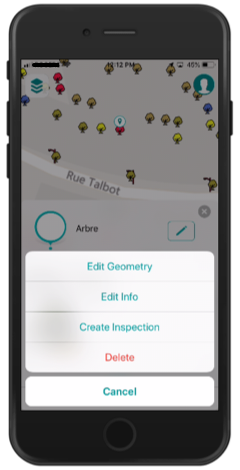
5.Select Edit Position to modify the geometry and/or position of the object.
6.If you are modifying a point object, touch the map to indicate its new location; a marker will indicate the chosen location. You can also touch  to bring the object to your current location.
to bring the object to your current location.
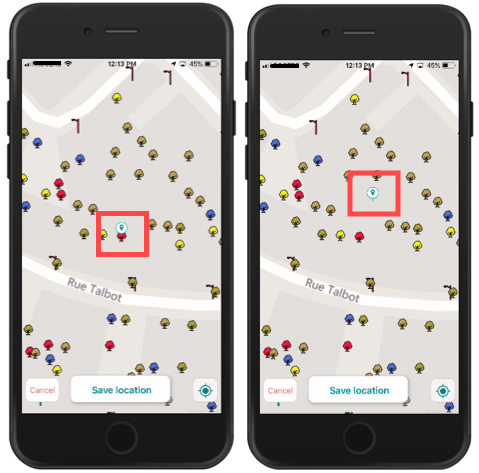
7.Touch Save to save the change or Cancel to disregard it.
8.Touch Edit Info to modify the attribute information. The form opens, allowing you to modify the editable fields and subforms.
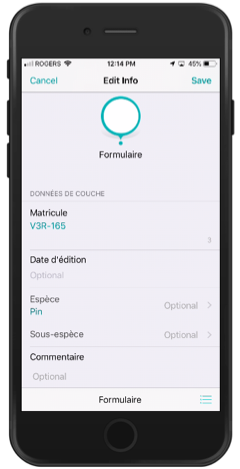
9.Shortcuts to the subforms will then be displayed in the editing interface. These shortcuts will allow you to directly access the subforms and fill them out. In the example below, an Inspection subform exists, and its shortcut is called Create Inspection. Touch Create Inspection to create a subform associated with the object's attributes form.
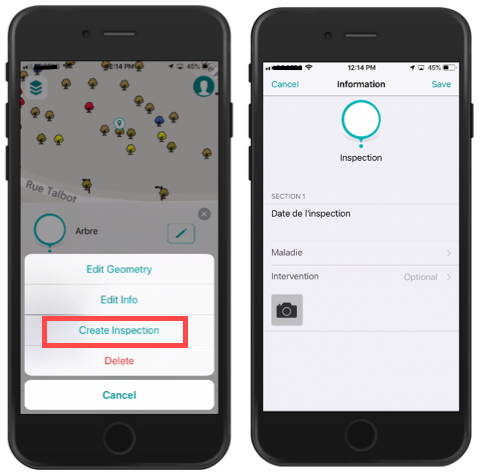
10.Touch Save to save the changes made in the form and subforms.
11.Touch Delete to eliminate the object. If you have the required permission, the object will be eliminated.