Some layers have descriptive information associated with layer elements or objects. The information is displayed in interfaces called mouseover bubbles. In addition, if the Documents extension is found on the JMap server and you have the required permissions, a button in the mouseover bubble will allow you to access the documents associated with the object. You can open and view the documents directly on your mobile device.
To display the mouseover bubbles:
1.Touch a layer element whose mouseover bubble you wish to display. The mouseover bubble can contain descriptive data as well as hyperlinks to websites, photos or various documents.
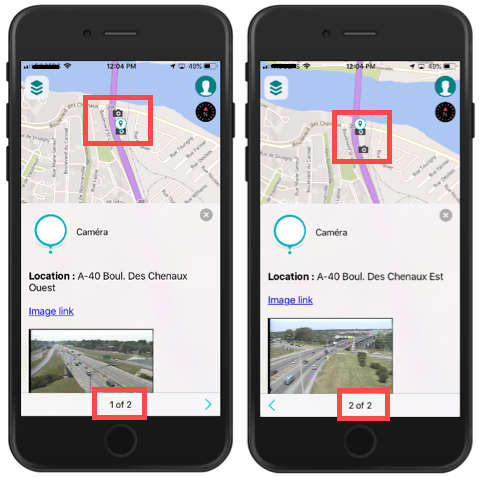
Depending on the scale, when you display the mouseover bubble of an object you touch, you can view the mouseover bubbles of other objects found nearby using the  and
and  arrows. In the figure above, the mouseover bubble indicates that you can display the mouseover bubble of a second camera located nearby. A marker on the map identifies the map object whose mouseover bubble is displayed.
arrows. In the figure above, the mouseover bubble indicates that you can display the mouseover bubble of a second camera located nearby. A marker on the map identifies the map object whose mouseover bubble is displayed.
2.Touch the hyperlink to open the photo, document or website.
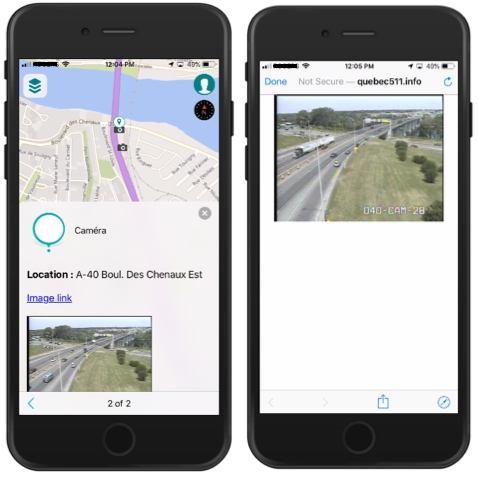
The figure shows the website opened from the Image link hyperlink found in the mouseover bubbles of cameras. The mobile device's share extensions and some other functions are available to share or refresh the information.
3.Touch  to close the mouseover bubble.
to close the mouseover bubble.
To access documents associated with an object:
1.Open the mouseover bubble of the object whose associated documents you wish to access.
2.Touch the  icon to access the Documents. If the icon is not displayed, but you know that the Documents extension is installed on the server and you have permission to access it, it means there are no documents associated with the object. If there are any documents, they will be displayed as thumbnails.
icon to access the Documents. If the icon is not displayed, but you know that the Documents extension is installed on the server and you have permission to access it, it means there are no documents associated with the object. If there are any documents, they will be displayed as thumbnails.
3.Touch a thumbnail to access a document. The corresponding application or web page (Google Drive, Word, Excel, etc.) will open to display the document. You can use the iOS or Android share extensions.
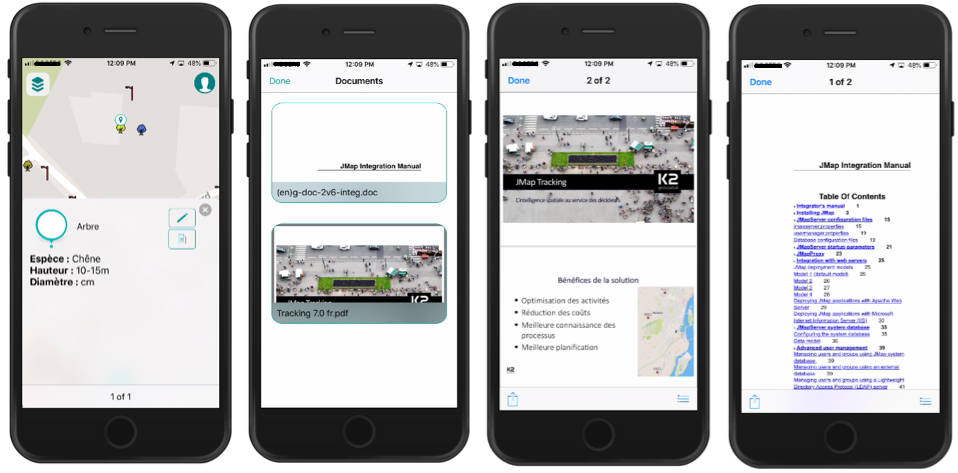
4.Touch OK to return to the mouseover bubble.
5.Touch  to close the mouseover bubble.
to close the mouseover bubble.