JMap Web and JMap Mobile Applications
Deploying JMap Web and JMap Mobile applications requires a layer configuration that is different from the configuration existing in the project to be disseminated. Each layer is comprised of a combination of the layers found in the selected project and is produced in the form of images. The images can be produced as tiles that are adjacent to one another and possibly produced in advance and cached, or they can take the form of unique images covering the entire region displayed in the application and produced on demand.
There are basic layers and overlays. Only one basic layer can be displayed at a time in the application but the user can select the basic layer of his/her choice. Overlays are drawn over the basic layer and it is possible to display several of them simultaneously. The user can make each overlay visible or invisible.
The following settings apply to web and mobile applications.
General |
|
Controlled access |
Available for JMap Web only. This option determines if access to this application must be controlled. If this option is activated, an authentication window will display at application startup. Note that this option must be consistent with the permissions defined at project configuration. If anonymous access is not authorized for this project, a connection window should always be displayed. Otherwise, access will systematically be denied. |
Track devices |
Available for JMap Web only. Activate this option in order for JMap Mobile applications to continuously send their geographic position to JMap Server. This option allows you to track the movement of mobile devices in real time when the JMap Mobile application is running. Note that this requires installing JMap's Tracking extension on the server. |
Geographic properties |
Press this button to modify the application's geographic properties. Read below for more information on this topic. |
Offline levels |
Available for JMap Mobile only. If a GeoWebCache server is configured, it is possible to make some map levels available offline to navigate the map without a network connection on mobile devices. Refer to the Using a GeoWebCache Server section for more information. |
GeoWebCache authentication |
|
Username |
If you are using a GeoWebCache server, enter the user account that GeoWebCache must use to access the deployed application and selected project. This user account must have the required permissions to open the project from this deployed application. Refer to the Using a GeoWebCache Server section for more information. |
Password |
Enter the password GeoWebCache must use to access the deployed application and selected project. |
Afterwards, you must create layers for your JMap Web or JMap Mobile application. To create a new layer, click on Add new layer and choose the type of layer to add.
Layers |
|
Base layer |
Create a base layer from the layers of the selected JMap project. |
Google Maps |
Create a base layer that displays the Google Map. In order for this layer to display correctly with the other layers, the projection of the JMap project must be identical to the projection used by Google Maps, i.e. WGS84 / Pseudo-Mercator (EPSG:3857). You can choose the types of maps (road, satellite, etc.) that you wish to add. You can enter the API key if you have one. Important: You must make sure you use this option in accordance with Google's license agreement. |
Bing Maps |
Create a base layer that will display the Bing Map. In order for this layer to display correctly with the other layers, the projection of the JMap project must be identical to the projection used by Bing Maps, i.e. WGS84 / Pseudo-Mercator (EPSG:3857). You can choose the types of maps (road, satellite, etc.) that you wish to add. You must enter the API key you obtained from Microsoft. Important: You must make sure you use this option in accordance with Microsoft's license agreement. |
OpenStreetMap |
Create a base layer that will display the OpenStreetMap map. In order for this layer to display correctly with the other layers, the projection of the JMap project must be identical to the projection used by OpenStreetMap, i.e. WGS84 / Pseudo-Mercator (EPSG:3857). Important: You must make sure you use this option in accordance with OpenStreetMap's license agreement. |
Overlay |
Creates an overlay from the layers of the selected JMap project. |
Overlay vector |
Available for JMap Mobile only. Creates an overlay that will be loaded on mobile applications in the form of vector data. Only the point layers in the selected JMap project can be used for this type of layer. If the mobile application user has the required permissions, he/she can modify the data of this layer in the JMap Mobile application. |
The following settings apply when creating a base layer for JMap Web or JMap Mobile applications.
Properties |
|
Layer name |
Name that identifies the layer. This name will be presented to the user in the application's layer manager. The name must be unique. |
Image format |
Select the format used to produce the layer images. For layers with air or satellite photos, the jpeg format offers the best compression rate. |
Tiled |
Determines if the layer images will be produced as a series of tiles or as images generated on the fly and adjusted to the map's dimensions. Only tiled layers can be cached. |
Cached |
Select this option if you want GeoWebCache to be used to cache the images generated by this layer. This option is only available if Tiled is selected for this layer. Refer to the Using a GeoWebCache Server section for more information. |
Offline |
Select this option if you want this layer to be accessed offline by JMap Mobile applications. This option is only available if the Tiled and Cached options have been selected for this layer. Refer to the Using a GeoWebCache Server section for more information. |
Transparent |
Activate this option if you want the background of the images to be transparent. This option is generally used for overlays to avoid hiding the base layer. This option is only available for overlays. |
Visible |
Determines if the layer will be initially visible or invisible when the application opens. This option is only available for overlays. |
Listed |
Determines if the layer will be displayed in the layer list presented ti the users. A layer may be displayed on the map without being displayed in the list of layers. |
Layer composition |
|
Available layers |
List of project layers available to include in the new layer. |
Selected layers |
List of layers selected to be included in the new layer. You can define the display order of the project layers that make up the new layer. All selected layers will be drawn together in the images produced by JMap Server. |
Map options |
|
Logos |
Option available for JMap Web only. Press Edit to add a logo on the map. You could, for example, add the logo of your organization. Select the image to use and define its location and display parameters. The image files (GIF, PNG, JPEG) must be located in the folder JMAP_HOME/applications/deployed/jmap/logos. |
Application template options |
|
Geolocation tool |
Select this option to activate the geolocation tool in the application. If this option is not selected, the geolocation button will be absent from the user interface. |
Data editing tool |
Select this option to activate the data editing tools for element geometries and their attributes. Even if these tools are activated, the user must have the necessary permissions to modify the data of a layer. |
Selection tools |
1Select this option to activate the selection tools in the application. If this option is not selected, the selection button will be absent from the user interface. |
Google tools (Addresses, Directions, Street View) |
Select this option to activate the address search, directions and Street View from Google. Important: You must make sure you use this option in accordance with Google's license agreement. |
The geographic properties of a JMap Web or JMap Mobile application allow you to redefine certain project properties for this application. This type of application can generate a significant workload on JMap Server and a large storage space if you use a GeoWebCache server. By redefining the global extent of the map and maximum scale, you can improve these aspects.
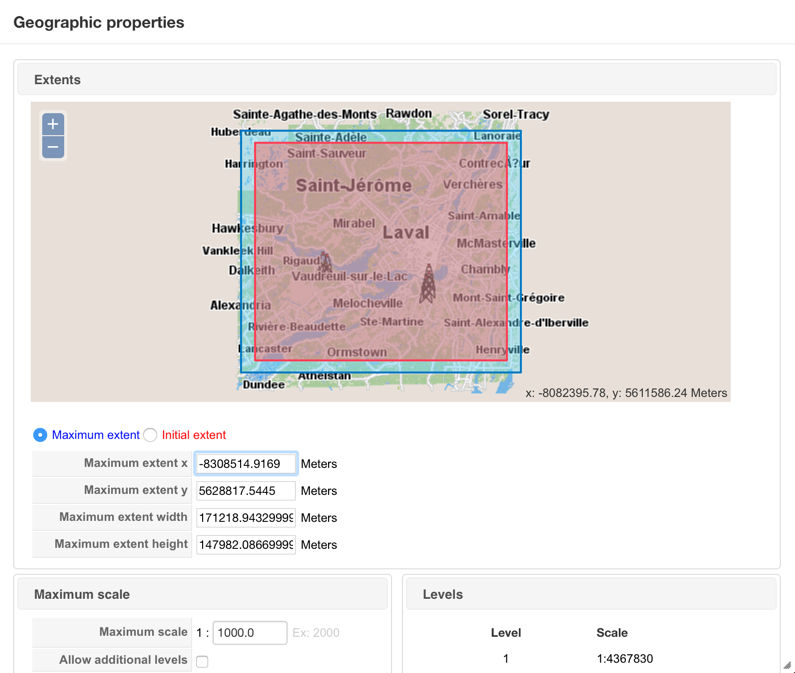
The geographic property window displays the data of the project and is used to define the maximum and initial extents used by the application.
Geographic properties |
|
Maximum extent |
Allows you to redefine the settings of the maximum extent of the data to be displayed. By default, the extent of the project data is used but another extent can be specified. Limiting the maximum extent of the map can greatly reduce the size of cached data for this type of application. In the map at the top of the window, the maximum extent is represented by a blue rectangle. You can select this rectangle on the map and move it or re-size it. The initial extent must always be contained in the maximum extent. The initial extent will be automatically adjusted accordingly. The values of the maximum extent are displayed below the map (coordinate X, Y of lower left point, width, height, the coordinate system of the project).You can also enter the values directly in the respective fields. |
Initial extent |
Allows you to redefine the settings of the initial extent of the map. By default, the initial extent of the project is used but another extent can be specified. This is the extent that will be displayed when the application is started. In the map at the top of the window, the initial extent is represented by a red rectangle. You can select this rectangle on the map and move it or re-size it. The initial extent must always be contained in the maximum extent. The initial extent will be automatically adjusted accordingly. |
Maximum scale |
This setting allows you to redefine the maximum scale of the map to limit the user's ability to enlarge the map. By default, the maximum scale defined in the project configuration is used but another scale can be specified. Specifying a smaller maximum scale allows you to considerably reduce the size of cached data for this type of application. |
Allow additional levels |
This option allows JMap Web or JMap Mobile, for certain situations, to display the map at larger scales (closer zoom) than those normally used. The largest scale normally used is approximately 1:1000. If the maximum scale defined previously is larger than 1:1000 (e.g. 1:500), you must select this option to allow JMap to zoom closer. Most base maps (Google, Bing, OSM) cannot display well at scales larger than 1:1000. |
Levels/Scale |
Displays the list of zoom levels and scales that will be used by the application, based on the maximum scale and maximum extent parameter values. |