JMap allows you to share layers between projects that are on the same server or that originate from remote servers that are connected. Layer sharing allows you to manage data more effectively (avoids duplication, saves time) by reusing existing layers instead of creating new layers in each project. When the original layers are modified, the changes can automatically be viewed in all projects that have referenced layers pointing towards these shared layers. Referenced layers cannot be modified directly, save a few basic settings. Only the original shared layer can be modified.
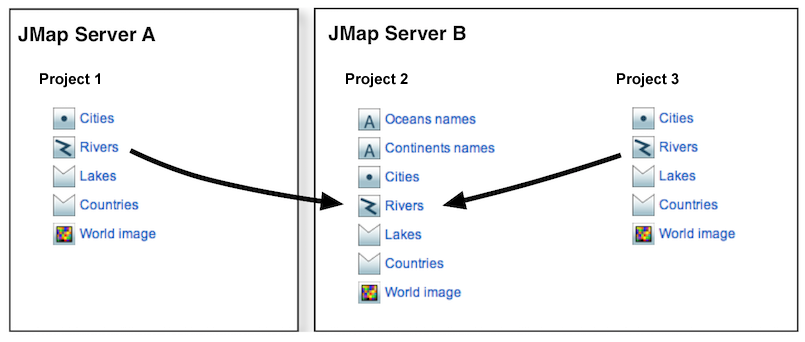
Layer sharing between projects on the same server and on different servers. The properties of the Rivers layer cannot be modified in projects 1 and 3. The original layer is in project 2.
Sharing layers between projects on the same JMap Server
To share layers between projects on the same JMap Server, no action is required. Layers can be accessed freely from any project on the same server. Refer to Accessing shared layers for more information.
Sharing layers between different JMap Servers
If you wish to share a project's layers in order to access them from another JMap Server, you must assign a special remote access permission to a user for these layers. In order to do this, access the project layers section for which you wish to share these layers.
1.Select one or more layers.
2.Click on Permissions.
3.In the permission management interface, select the user account or group to which you wish to assign the remote access permission (you can add user accounts and groups by clicking on  ).
).
4.Select the Remote access permission. The account used must match the user account through which the connection to this JMap Server was established. If you are using a group, the aforementioned user account must be included within it.
Once the layers have been shared, they can be selected from the remote JMap Server and inserted in this server's projects. Refer to Accessing shared layers for more information.
To stop layers from being shared, simply remove the Remote access permission from these layers.
To access existing layers from different projects located on the same JMap Server or shared layers on other JMap Servers, you must click on Add and select Clone / Reference in the layers section of the project to which you would like to add these layers.
In the Clone / Reference layers section:
1.Select a JMap Server from which you wish to clone or reference layers. If you choose Local server, you can select the projects and layers of the local server without these being shared. The other servers in the list are the JMap Servers for which a JMap Server to JMap Server connection exists. Refer to the JMap Server to JMap Server Connections section for more information on creating JMap Server to JMap Server connections.
2.Select the project from which you wish to clone or reference layers. Once the project has been selected, the list of available layers displays.
3.Select the layers you wish to clone or reference and move them to the list on the right.
4.Select the Clone or Reference option.
If you choose the Clone option, the selected layers will be duplicated towards your project. They will be exact copies of the original layers, but there will be no connection between the copies and the original layers. You can modify the copies without affecting the originals. If you delete a cloned layer, this doesn't affect the original layer. If you delete the original layer, this doesn't affect its cloned layers. However, duplicated layers always use the same spatial data source as the original layer. If this data source is modified or deleted, this will affect the duplicated layers.
If you select the Reference option, the original layers will be accessed by reference. This means that a direct connection will be maintained between the layers of your project and the original layers. You will not be able to modify these layers in your project. If the original layers are modified, the changes will appear wherever references to these layers exist, after a short delay. If you delete a referenced layer, the original layer will not be affected. If you delete the original layer, the referenced layers will no longer work and will have to be deleted manually.