Map contexts are comprised of all the settings required to recreate a geographical map. They allow you to save a map and also share it with other users. Existing contexts can be easily retrieved to recreate a map environment. All layer settings, annotations, thematics, selections, etc. are part of the context and are recreated when it is opened.
Note: A context is associated with the project in which it was created. It cannot be accessed from other projects.
Create a New Context
1.Go to Project -> Contexts... and click on the  button from the context window.
button from the context window.
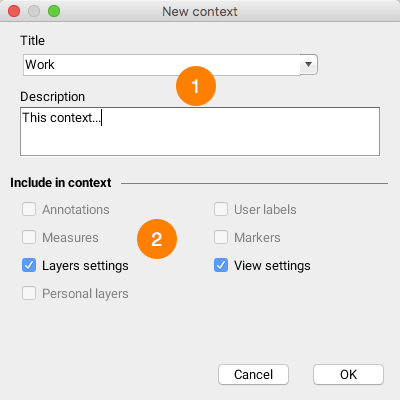
Creating a new context
1 |
Enter a name for the context. If the name already exists, you will be prompted for a confirmation before overwriting the context with the same name. When creating a new context, the settings of the displayed map are saved according to the selected options. |
2 |
The following options are available: •Annotations: Include the list of selected objects, the user's drawings, the labels added to the map, and the distance and surface measurements. •Measures: Include measurements made on the map. •Layers settings: Include layer settings (visibility, order, styles, filters, etc.). •User labels: Include labels displayed on the map. •Markers: Include markers for the points the user has searched for and located by entering coordinates. •View settings: Include settings of the displayed map (scale, area displayed, units, etc.). If an option is not selected, the settings associated with it are ignored and are not part of the context. When the context is opened, these settings will not be affected. Certain options may not be available if they do not apply. |
The new context appears in a list of the user's private contexts.
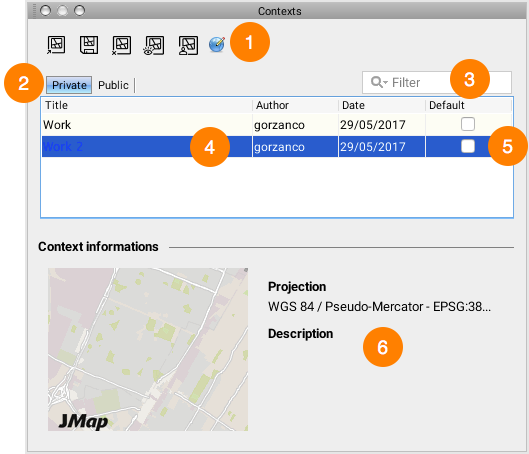
List of existing contexts
1 |
The following options are available: •Open: Select the context to open and click on the button to display it. •Save context...: Click on this button to create a new context from the displayed map. •Delete: Select the context to delete and click on the button to delete it. •Make public: Select the context you wish to make public and click on the button to make it accessible to all users. •Send a copy: Select the context you wish to send and choose the recipient in the list. The recipient will then see a pop-up in JMap notifying him or her that a context has been added to his or her list of private contexts. •Change projection: This advanced function allows you to change the projection associated with a context. This can be useful after an administrator has changed the projection of a JMap project. |
2 |
Click on the tab associated with the list of contexts to be viewed (public or private). |
3 |
When entering a query in this search field, only the contexts whose names include the contents of the query will be displayed. |
4 |
List of contexts showing the author and creation date of each context. |
5 |
Allows you to select a context that will be displayed by default when a JMap session is opened. Only one context can be defined with this option. |
6 |
Information on the context that is entered when it is created, along with a preview of the context. |
![]() Opening a Context
Opening a Context
Open the context management window in Project -> Contexts....
The context management window displays the list of existing contexts for the current project. The list is divided into 2 sections: the private section displays your list of private contexts (which only you can access) and the public section shows the list of public contexts (shared by users and accessible to all users who have access to the project).
Contexts can be sorted by clicking on the column headers in the list.
To open a context, select the context in the list and press the ![]() button or double-click on the context in the list. After a context is opened, the active view displays the map. The context window stays on the screen to allow you to open another context.
button or double-click on the context in the list. After a context is opened, the active view displays the map. The context window stays on the screen to allow you to open another context.
![]() Sending a Context to Other Users
Sending a Context to Other Users
Open the context management window in Project -> Contexts....
JMap allows you to send a copy of a map context to one or more users. The context will appear in each recipient's private section. Recipients are the owners of their copies and can modify or delete them.
In order to send a context, select it in the list and press the Send a copy button ![]() . A window displays, allowing you to select recipients.
. A window displays, allowing you to select recipients.
Select one or more users or groups who will receive a copy of the context. When groups are selected, all members receive a copy. Press Ok.
 Making a Context Public
Making a Context PublicOpen the context management window in Project -> Contexts....
A public context appears in the public section. A public context is in fact a private context that a user has decided to share with the other persons who have access to the project; all of these users can open the public context. Once it is shared, the context remains in the user's private section, and a copy of it appears in the public section. Only the user who shared the context can modify or delete it.
To make a context public, select it in the list and press the Make public button  .
.
![]() Deleting a Context
Deleting a Context
Open the context management window in Project -> Contexts....
To delete a context, select it in the list and press the Delete button ![]() . Only the owner of a public context can delete it.
. Only the owner of a public context can delete it.
Note: A context that has been deleted cannot be restored.
Load a Context by Default
Open the context management window in Project -> Contexts....
A context (private or public) can be loaded automatically when opening a project.
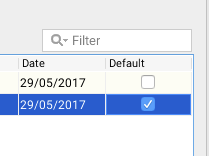
Select the context to be loaded automatically when the project is opened. Only one project can be selected. To cancel this function, simply re-click in the check box of the selected context.