JMap allows you to create and share map images. You can copy a map to the clipboard and paste it into another application, send a map by email or save an image of the map in a file. These functions are accessed via the map's pop-up menu (right-click on the map).
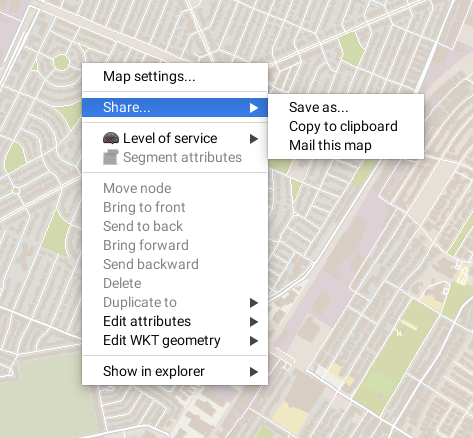
Copying a Map to the Clipboard
You can copy a map to the clipboard and paste it to another application (word processor, presentation software, email, etc.). Access the pop-up menu by right-clicking on the map and selecting Share... -> Copy to clipboard. Afterwards, you can use the Paste function in the application that will receive the image.
Saving a Map Image
You can save a map image in a file. Use the pop-up menu by right-clicking on the map and selecting Share... -> Save as.... You must then select a target directory and enter a name for the file.
Sending a Map by Email
JMap allows you to send an image of a map by email. Use the pop-up menu by right-clicking on the map and choosing Share... -> Mail this map. You can select JMap users to whom you wish to send the map or enter the recipients directly in the designated field (use a semicolon (;) to separate addresses). Groups can be used as lists of recipients. The map will be added to the email as an attachment.
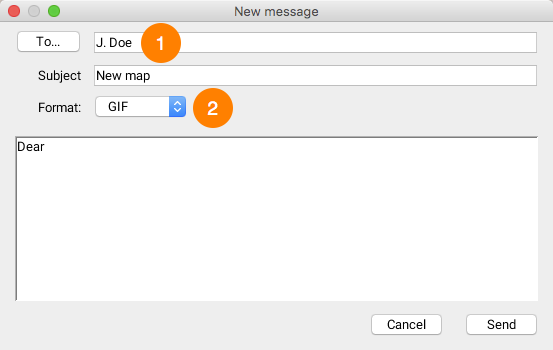
Email window
1 |
Choose the email recipient among all JMap users by clicking on the To... button or enter the address of the recipient. Enter a subject for your email. |
2 |
Choose the image format to apply to the email attachment. You can also enter text that will accompany the map image. |