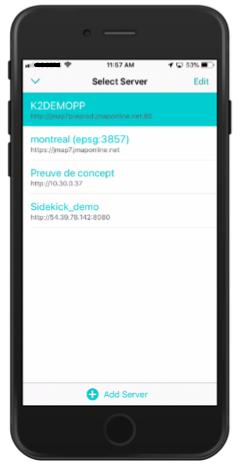JMap Survey directly connects to JMap projects. To set up the initial connection to a project:
1.In the login page, touch Add Server. The Add New window automatically opens, allowing you to create a connection to a project.
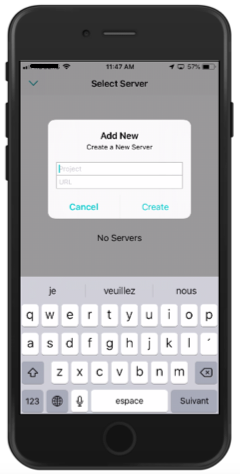
2.Enter the name of the project and the main URL of the JMap server. The project name and URL are not case sensitive. This information will be provided by your JMap administrator.
An example of a URL: https://jmap7.jmaponline.net (with port number if not 80, e.g. 8080)
An example of a project name: Montreal
3.Touch Create. Access to the project is configured, and the name of the project is now displayed in the login page.
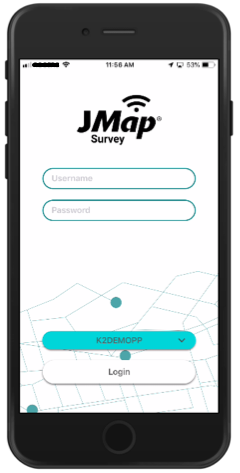
You can connect to other projects from the Select Server screen. To do so:
1.In the login page, touch the name of the project to access the Select Server screen.
2.Touch  Add Server to open the Add New window and configure access to a new project.
Add Server to open the Add New window and configure access to a new project.