You can access various types of descriptive information on an element you select directly in the map interface.
Mouseover bubbles and information reports can contain identical or different descriptive data because they serve different purposes. Mouseover bubbles display quickly, are temporary, and their content is not maintained, whilst the content of information reports can be exported in various ways.
Mouseover
Mouseover bubbles provide a simple way to view information on a specific map element that you click on in the map interface.
This information may include hyperlinks to open and download documents, videos, websites, photos, etc.
To display a mouseover bubble:
1.Click on the element you are interested in to enable its mouseover. The mouseover bubble displays.
2.Click on  to close the mouseover bubble.
to close the mouseover bubble.
When you click on another element, the mouseover bubble of the first element automatically disappears.
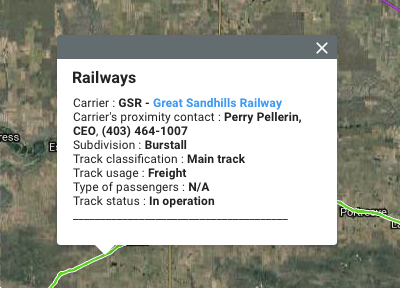
You can access the hyperlinks by clicking them. The documents will be downloaded to your computer and the web pages will open in the default navigator.
Information report
This tool allows you to view reports that provide information on the selected element. One or more reports can be available for a single element. Some reports may not provide any information on the element.
1.Click on  to enable the tool. The icon turns blue
to enable the tool. The icon turns blue  .
.
2.Click on a map element to generate its associated information reports. If no information report is associated with an element, no report is displayed.
3.Click on Close in the report window to return to the map interface.
4.Click on  to disable the tool. The icon turns grey
to disable the tool. The icon turns grey  .
.
The interface of a report is as follows:

1 |
The name of the map layer which contains the elements selected in the search. |
2 |
The name of the report. |
3 |
This tool allows you to export the report to an Excel file. |
4 |
This tool allows you to print the report. |
5 |
The element's descriptive data. |