You can create customized maps in JMap Web to save them and share them in other applications. Customized maps recreate a specific map environment, including its layers, thematics, scale, measurements, annotations, and selections.
To create a customized map:
1.In the map interface, create the map you wish to save.
2.Click on the Menu  to open it and display its tabs, i.e. Layers, Search, My maps, and Documents.
to open it and display its tabs, i.e. Layers, Search, My maps, and Documents.
3.Under the My maps tab, click on  to open the map creation interface.
to open the map creation interface.
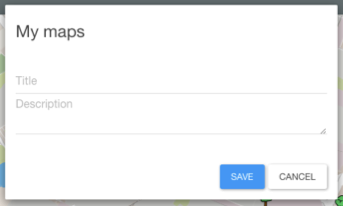
4.Enter a title for the map. Optionally, you can also enter a description.
5.Click on Save. The saved map will be displayed under the My maps tab.
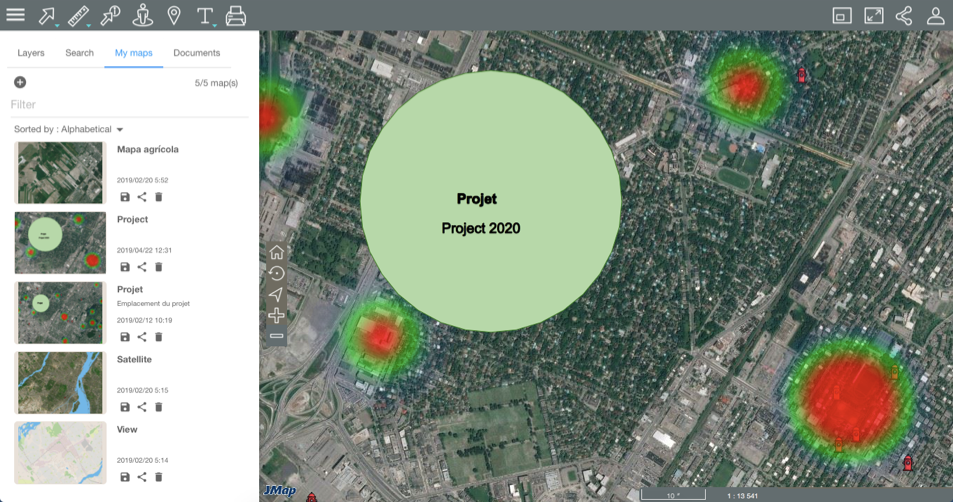
If you have several maps, you can use the Filter to quickly find a map using its title, in whole or in part. You can also Sort your maps according to their titles (Alphabetical), the date they were last used (Last Used) or the date they were last updated (Last Update).
6.Click on  to save a map update after making changes.
to save a map update after making changes.
7.Click on  to share the map.
to share the map.
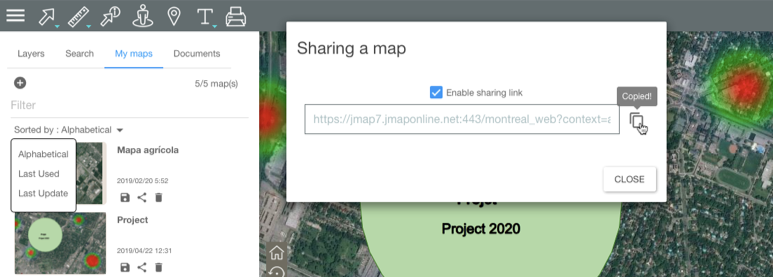
8. Select Enable sharing link. The sharing link appears.
9.Click on  to copy the link and share the map in other applications.
to copy the link and share the map in other applications.
10.Click on Close to close the interface.
11.Click on  to delete the map.
to delete the map.