Printing Maps
You can save a map in PDF format to share or print it.
-
Click on
 Print map to enable the tool. The printing interface displays.
Print map to enable the tool. The printing interface displays.
1 Enter the title of the map in this field. 2 Enter a subtitle for the map in this field. 3 Select the paper format: Letter, Legal, Tabloid, A4 or A3. 4 Select the paper orientation: Landscape or Portrait. 5 Check this box if you wish to add the date. 6 Check this box if you wish to add the map scale. 7 Check this box if you wish to add a North arrow to the map. 8 Click if you want to configure the map legend. -
Click on Create PDF to create the document. You must enable pop-ups in your web browser in order to do this.
-
Click on Close to close the printing configuration interface.
Configuring the legend
You can configure a legend for the map.
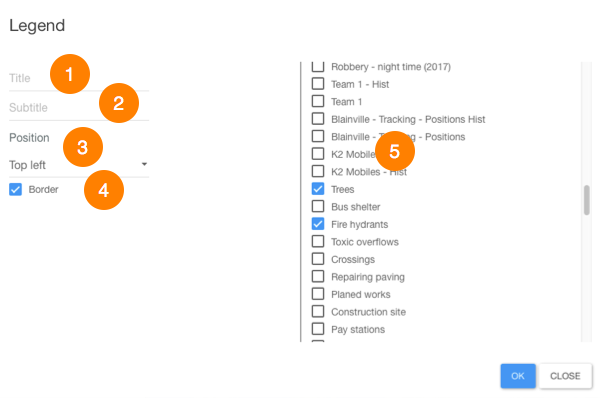
| 1 | Field to write the title of the legend. |
| 2 | Field to write the subtitle of the legend. |
| 3 | Select the position of the legend in the map. |
| 4 | Check this option if you want a border for the legend. |
| 5 | Select the layer or layers to display in the legend. This list shows all the layers available in the application. The checked layers are part of the legend only if their elements are displayed in the map. If the layers have thematics, they are displayed in the legend. |