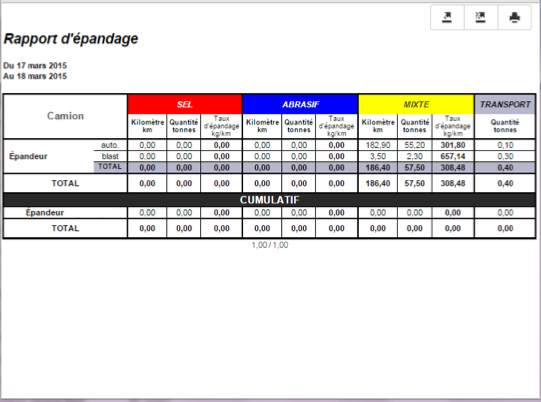Tracking offers a tool to create reports detailing the activity of mobile units for a specific time period. The administrator configures the reports, which you can deploy as needed.
To create a report:
1.Click on Reports  in the toolbar to display the report configuration interface.
in the toolbar to display the report configuration interface.
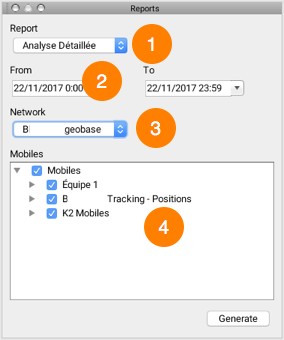
1 |
The Report field shows the list of available reports. By default, two types of complementary reports are available: Analyse Sommaire and Analyse Détaillée. The administrator may create other types of reports and make them available, for instance, to display information on the spreading of abrasives. |
2 |
The From and To fields define the time period to which the report applies. |
3 |
For certain types of reports, a Road network layer must be selected to produce the information of the analyses on the mobile units' activity. Your JMap administrator will indicate which reports require this as well as the layer that must be selected. |
4 |
This window shows the layers managed by Tracking and their mobile units. |
2.Select Analyse Sommaire, define a time period, and select the mobile units for which you want to produce the report. You can select an entire layer or some of the mobile units.
3.Click on Generate. The report displays in a new window of your default web browser.
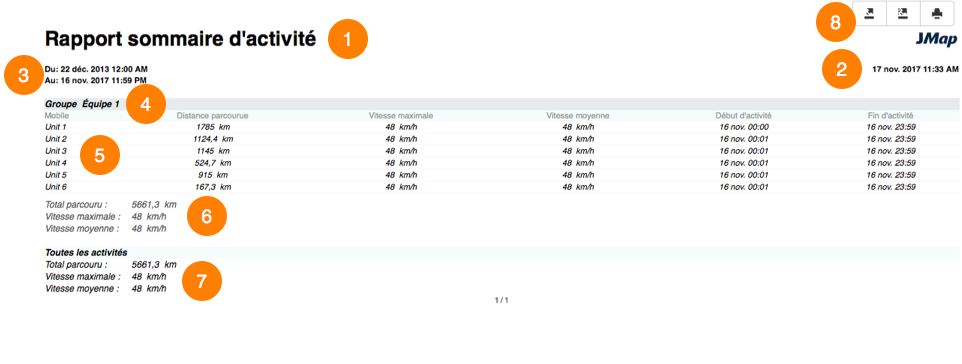
The report contains the following information:
1 |
A title indicating the type of report. |
2 |
The date the report was produced. |
3 |
The time frame of the activity reported. |
4 |
The mobile units, organized into groups defined by the JMap administrator. |
5 |
Each mobile unit analyzed, with information on the distance covered in the selected time frame, as well as the maximum speed, average speed, and the start and end times of the activity. |
6 |
Information on the total distance covered, maximum speed, and average speed of all the analyzed units that form the group. |
7 |
Information on the total distance covered, the maximum speed, and the average speed of all units analyzed for all groups. |
8 |
JMap's reporting tools allow you to export and save the report's information to various formats. |
4.Select Analyse Détaillée, define a time period, and select the mobile units for which you want to produce the report.
5.Click on Generate. The report displays in a new window of your default web browser.
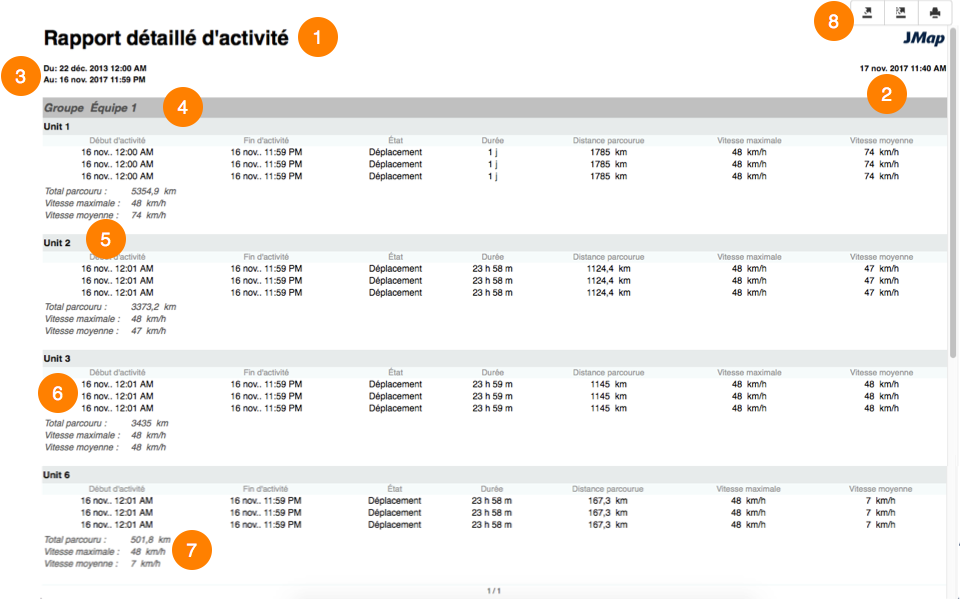
The report contains the following information:
1 |
A title indicating the type of report. |
2 |
The date the report was produced. |
3 |
The time frame of the activity reported. |
4 |
The mobile units, organized into groups defined by the JMap administrator. |
5 |
For each mobile unit analyzed, detailed information on the activity is displayed: |
6 |
Each activity is reported, with information on the start and end times of the activity, the mobile unit's state, the duration, the distance covered, the maximum speed, and the average speed. |
7 |
Information on the total distance covered, the maximum speed, and the average speed of the entire activity for the mobile unit. |
8 |
JMap's reporting tools allow you to export and save the report's information to various formats. |
The following figure shows another type of report, which includes detailed information on salting activities. The same settings must be configured, i.e. the mobile units for which the data is displayed and the time period to which the analysis applies.