You can select layer elements based on their attributes by performing queries. These queries are configured by your JMap administrator.
To perform a query:
1.Tap the  icon. The Queries page displays the list of available queries.
icon. The Queries page displays the list of available queries.
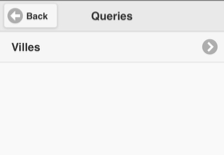
2.Tap the arrow  of the query you are interested in. The query form displays.
of the query you are interested in. The query form displays.
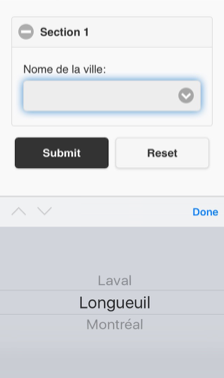
3.Tap the arrow  to display the drop-down menu listing the values for each attribute. Select the desired values.
to display the drop-down menu listing the values for each attribute. Select the desired values.
You can only select values for certain attributes. For some of these attributes, you can select more than one value.
4.Tap Submit to send the query form to JMap Server. A few moments later, the map interface displays.
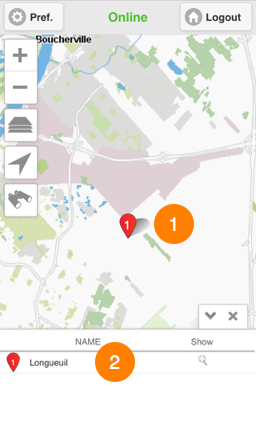
1 |
The elements retrieved by the query are centered in the map and identified with numbered markers |
2 |
The selection explorer deploys. The elements retrieved as search results are displayed in rows and their attributes are displayed in columns. |
5.Tap  to hide the selection explorer. Only the map interface with the elements retrieved is displayed.
to hide the selection explorer. Only the map interface with the elements retrieved is displayed.
6.Tap ![]() to redisplay the selection explorer.
to redisplay the selection explorer.
7.Tap the row of an element to select it. The red marker  turns blue
turns blue  in the explorer and on the map. In the explorer, the element's row turns blue.
in the explorer and on the map. In the explorer, the element's row turns blue.
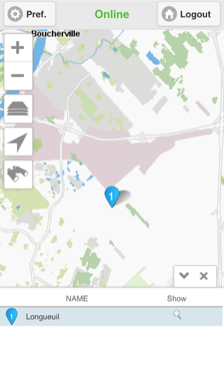
You can select several elements at the same time.
8.Tap the icon of an element's row to center that element in the map.
of an element's row to center that element in the map.
9.Tap  to clear the query results. The selection explorer disappears and the markers are cleared from the map interface. The map interface remains in the same view.
to clear the query results. The selection explorer disappears and the markers are cleared from the map interface. The map interface remains in the same view.