Creating Customized Maps
You can create customized maps in JMap Web to save them and share them in other applications. Customized maps recreate a specific map environment, including its layers, thematics, scale, measurements, annotations, and selections.
To create a customized map:
-
In the map interface, create the map you wish to save.
-
Click on the Menu
 to open it and display its tabs, i.e. Layers, Search, My maps, and Documents (if you have the JMap Documents extension).
to open it and display its tabs, i.e. Layers, Search, My maps, and Documents (if you have the JMap Documents extension). -
Under the My maps tab, click on
 to open the map creation interface.
to open the map creation interface.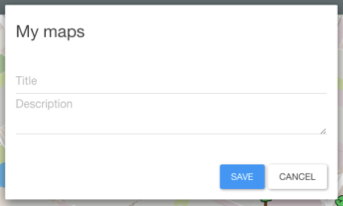
-
Enter a title for the map. Optionally, you can also enter a description.
-
Click on Save. The saved map will be displayed under the My maps tab.
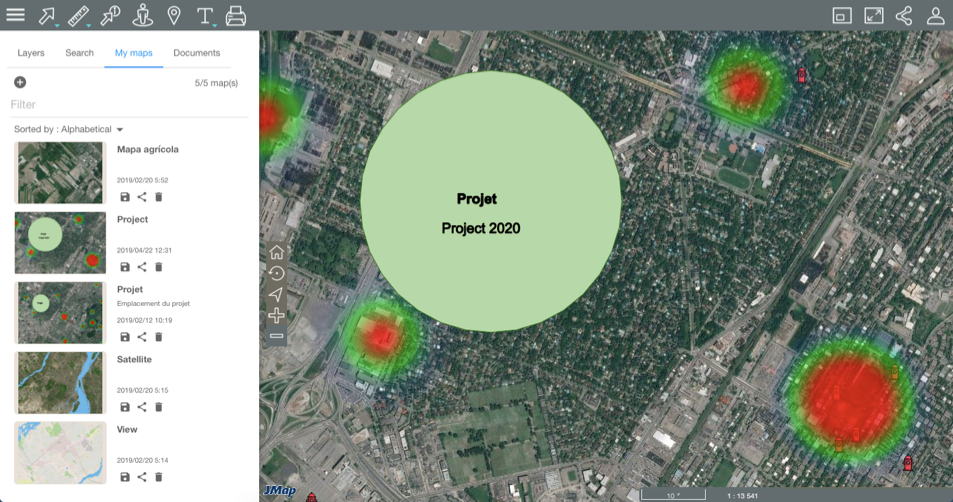
-
If you have several maps, you can use the Filter to quickly find a map using its title, in whole or in part. You can also Sort your maps according to their titles (Alphabetical), the date they were last used (Last Used) or the date they were last updated (Last Update).
-
Click on
 to save a map update after making changes.
to save a map update after making changes. -
Click on
 to share the map.
to share the map.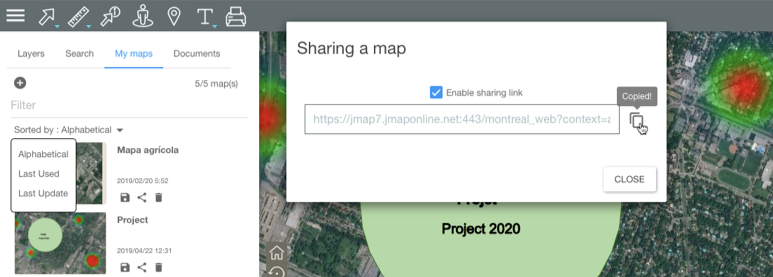
-
Select Enable sharing link. The sharing link appears.
-
Click on
 to copy the link and share the map in other applications.
to copy the link and share the map in other applications. -
Click on Close to close the interface.
-
Click on
 to delete the map.
to delete the map.