The graphical interface is streamlined and straightforward; all the space is dedicated to map-based data.
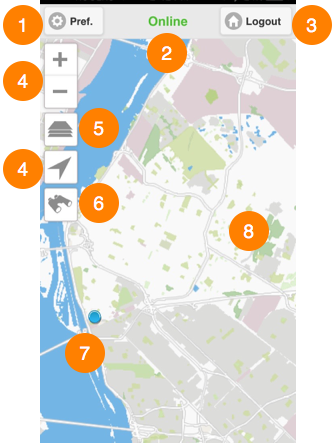
1 |
Preferences This button brings you to an interface where you can configure settings related to data and transactions management, application addresses, and the mode in which you want to work. Details are presented in the Preferences section. |
2 |
Status Legend indicating the status of the connection to JMap Server. Two statuses are possible: Online and Offline. |
3 |
Logout This button brings you back to the login interface. |
4 |
Navigation tools:  Enlarge map (zoom in) Enlarge map (zoom in)1.Tap to enlarge the center of the map (the zoom factor is determined by default in your mobile device).  Reduce the map scale (zoom out) Reduce the map scale (zoom out)1.Tap to reduce the center of the map (the zoom factor is determined by default in your mobile device).  Geolocation Geolocation1.Tap to center the map on your location (geographic coordinates of your mobile device). The button turns blue 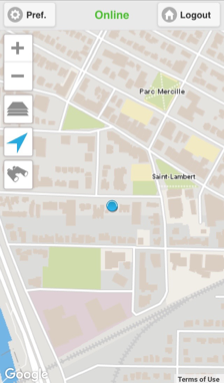 2.Tap the button again to disable the function. The button turns grey The geolocation function must be enabled in your mobile device. |
5 |
|
6 |
|
7 |
Location of mobile device represented on the map. |
8 |
Map interface. |
 .
.
