Displaying a Map
The data contained in the project is organized into layers. You can select the layers you wish to use as a base map and the layers you wish to display or hide. All of the selected layers will form the map displayed in the application.
JMap Survey displays the layers with their style. If the layer contains thematics, JMap Survey will display the thematic that is selected to be displayed by default when the project opens. The legend of the thematic is not displayed and you cannot change the thematic displayed.
In order to select the layers to be displayed:
-
Touch
 to open the Layers menu.
to open the Layers menu.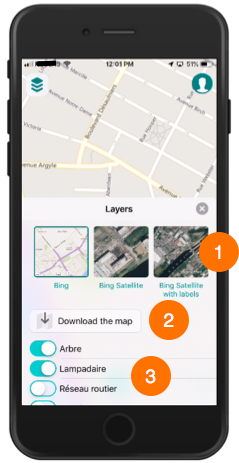
1 Thumbnails of the base maps.
Touch the thumbnail of your choice to display or hide it.2 This tool allows you to download the map on your mobile device to work in offline mode. The section Working in Offline Mode offers more details on this topic. 3 List of project layers that you can display or hide as needed. -
Select the base map. You can only display one base map at a time.
-
Use the toggle switches
 to select the layers you wish to display or hide.
to select the layers you wish to display or hide.
-
The arrow
 indicates a group that contains several layers. Touch the arrow to display the layers and/or subgroups that make up the group. You must enable the buttons of each group in which the layer is found in order to display the layer. If you hide the group, none of the layers it contains will be displayed.
indicates a group that contains several layers. Touch the arrow to display the layers and/or subgroups that make up the group. You must enable the buttons of each group in which the layer is found in order to display the layer. If you hide the group, none of the layers it contains will be displayed.Certain layers can be configured to be displayed within a specific scale range. They may not appear at the current map scale. You can enlarge the map (zoom in) to display them.
-
Touch
 or touch the map to close the Layers menu.
or touch the map to close the Layers menu.