Searching for Partner Contacts
Table of contents
The Contacts  panel allows you to search for the contact persons of the different partners. You can perform your search based on a location indicated interactively in the map or using a specific address. To use this feature:
panel allows you to search for the contact persons of the different partners. You can perform your search based on a location indicated interactively in the map or using a specific address. To use this feature:
-
Click on the
 icon to display the Contacts panel. The drop-down menu will offer two options: Contacts searched on the map and Contacts searched by address.
icon to display the Contacts panel. The drop-down menu will offer two options: Contacts searched on the map and Contacts searched by address. -
Select Contacts searched on the map.
-
Click on the desired location on the map. A mark is shown on the map. The list of contacts will be displayed in the panel, and a legend indicates the number of contacts found.
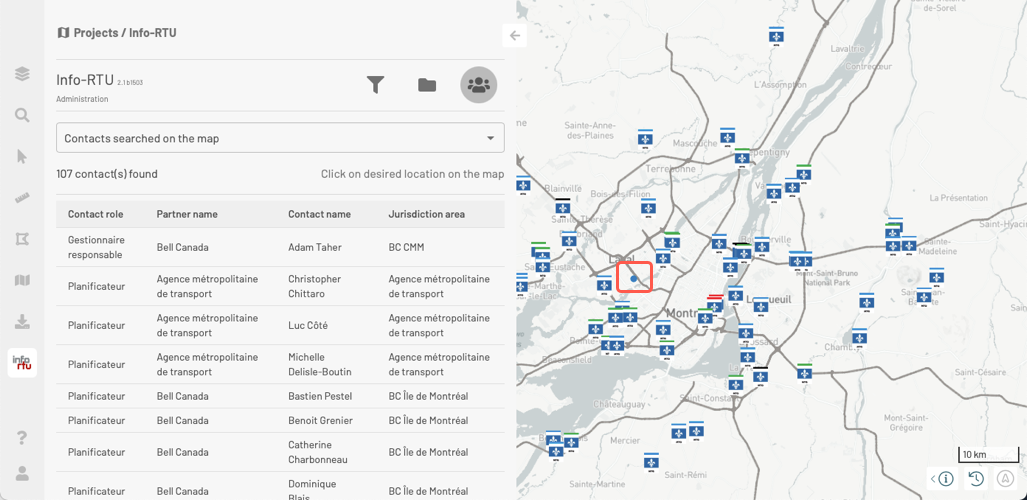
-
Select Contacts searched by address.
-
Click on
 to open the address search form.
to open the address search form. -
Enter the address. The Civic number and Street name fields are required.
-
Click on SEARCH to identify the addresses that match the information you entered.
-
Select the appropriate address in the drop-down menu.
-
Click on OK. The list of contacts is displayed in the panel, and a legend indicates the number of contacts found. You can modify the address by clicking on the
 icon.
icon.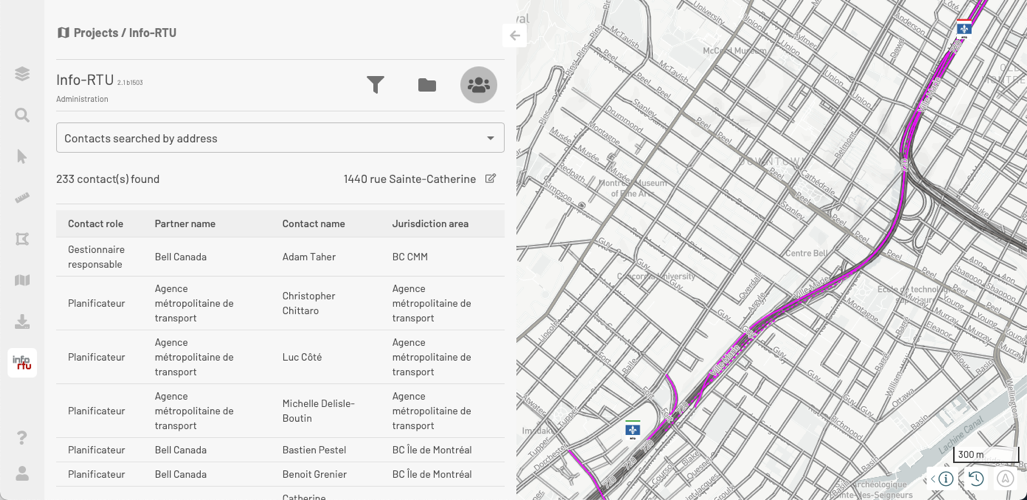
The contacts table
The contacts table displays each contact in a row and four columns representing the following attributes: Contact role, Partner name, Contact name, and Jurisdiction area.
To open the details of a contact:
-
Click on the contact you are interested in. That contact will be colored.
-
Click on the contact again to open its Contact details card, which lists information identifying the person as well as his or her office and partner.
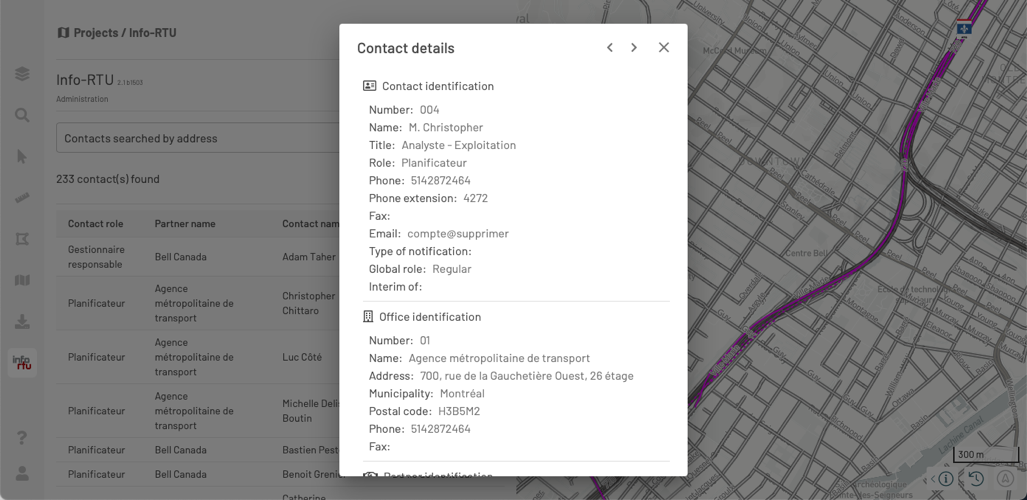
-
Click on
 to display the details of the next contact in the table. You can browse through the contacts in the table using the
to display the details of the next contact in the table. You can browse through the contacts in the table using the  and
and  arrows.
arrows. -
Click on
 to close the Contact details card.
to close the Contact details card.